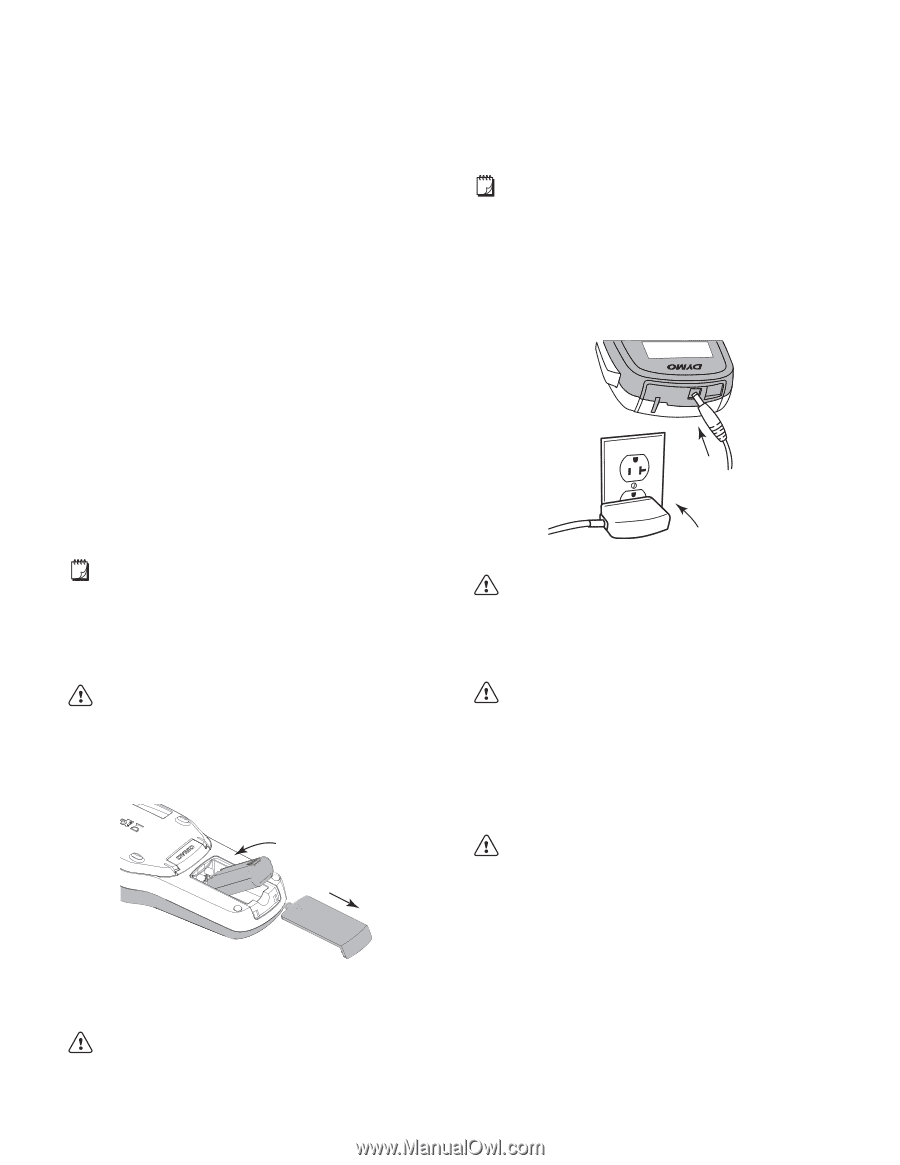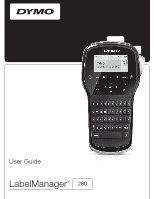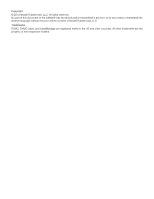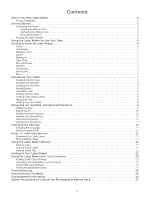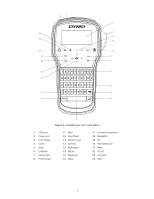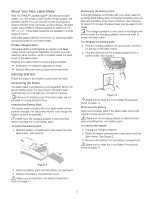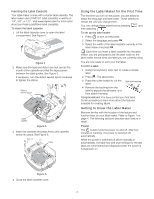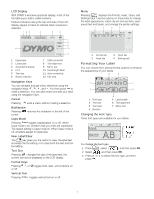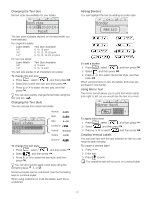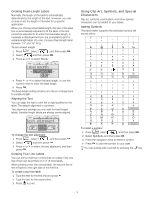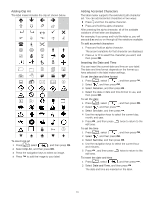Dymo LabelManager® 280 User Guide 1 - Page 5
About Your New Label Maker, Product Registration, Getting Started, Connecting the Power - labelmanager 280
 |
View all Dymo LabelManager® 280 manuals
Add to My Manuals
Save this manual to your list of manuals |
Page 5 highlights
About Your New Label Maker With the DYMO® LabelManager® 280 electronic label maker, you can create a wide variety of high-quality, selfadhesive labels. You can choose to print your labels in several different fonts, text sizes, and text styles. The label maker uses DYMO D1 label cassettes in widths of 1/4", 3/8", or 1/2". These label cassettes are available in a wide range of colors. Visit www.dymo.com for information on obtaining labels and accessories for your label maker. Product Registration Visit www.dymo.com/register to register your label maker online. During the registration process, you will need the serial number, which is located inside the back cover of the label maker. Register your label maker to receive these benefits: Notification of software upgrades by email Special offers and new product announcements Getting Started Follow the steps in this section to print your first label. Connecting the Power The label maker is powered by a rechargeable, lithium-ion (Li-ion) battery pack. To save power, the label maker automatically turns off after two minutes of inactivity. Remove the battery pack if the label maker will not be used for a long period of time. Inserting the Battery Pack The battery pack included with your label maker comes partially charged. For best performance, fully charge the battery as soon as possible. Make sure the charging adapter is disconnected before handling the Li-ion battery pack. To insert the battery pack 1 Slide the battery compartment cover away from the label maker. See Figure 2. Recharging the Battery Pack A charging adapter is included with your label maker for recharging the battery pack. Charging the battery pack will take approximately three hours; however, after charging for about 10 minutes, the label maker can be used to print labels. The charging adapter is only used for recharging the battery pack; the charging adapter cannot be used to power the label maker. To recharge the battery pack 1 Plug the charging adapter into the power connector on the top of the label maker. 2 Plug the other end of the charging adapter into a power outlet. See Figure 3. Figure 3 Make sure to read the Li-ion Safety Precautions found on page 17. Removing the Battery Remove the battery pack if the label maker will not be used for a long period of time. Make sure the charging adapter is disconnected before handling the Li-ion battery pack. To remove the battery 1 Unplug the charging adapter. 2 Slide the battery compartment cover away from the label maker. See Figure 2. 3 Remove the battery from the battery compartment. Make sure to read the Li-ion Safety Precautions found on page 17. Figure 2 2 Insert the battery pack into the battery compartment. 3 Replace the battery compartment cover. Make sure to read the Li-ion Safety Precautions found on page 17. 5