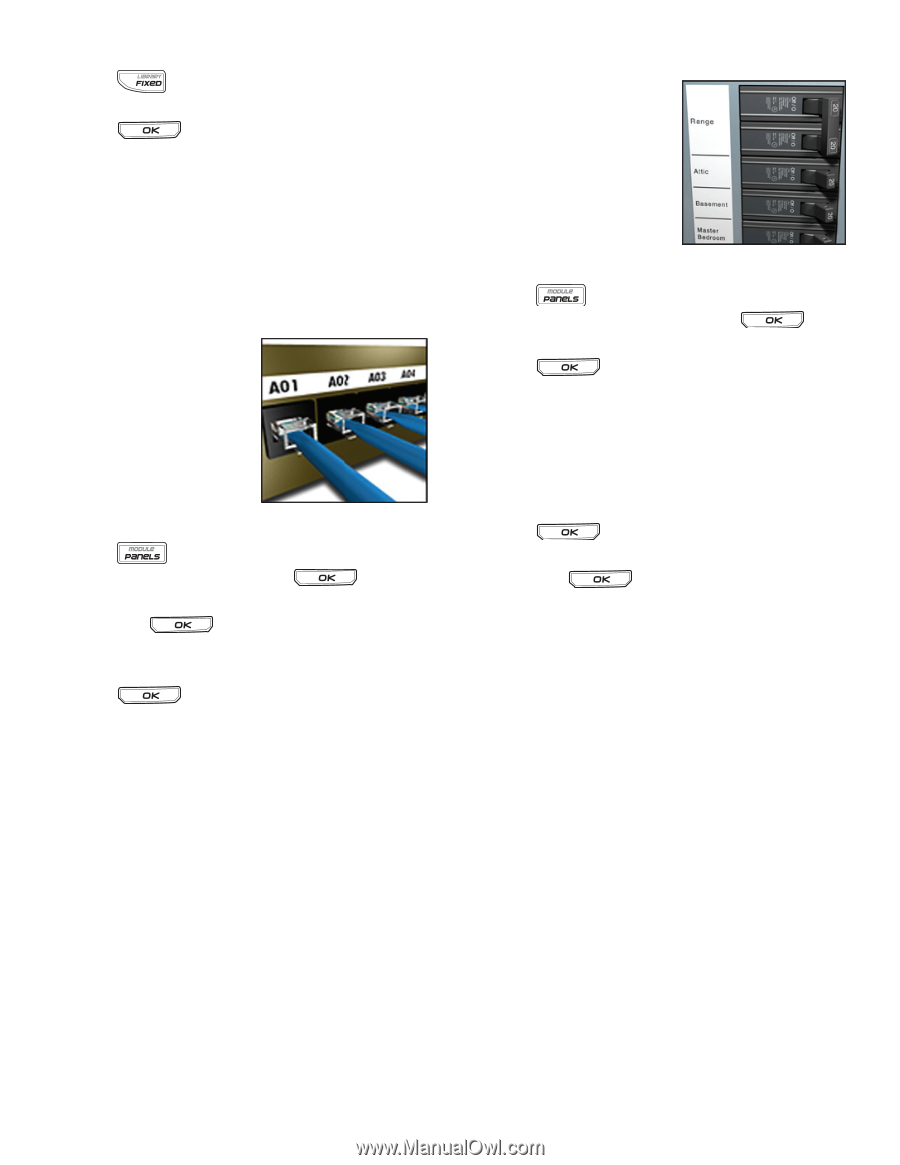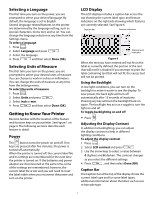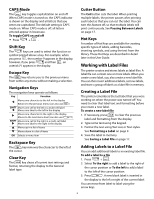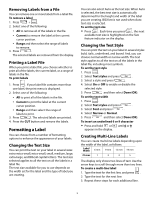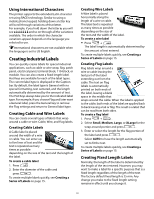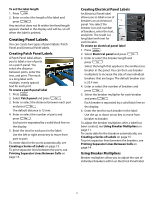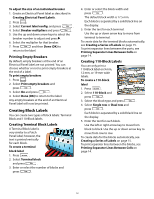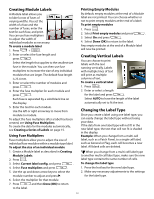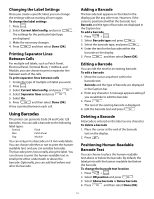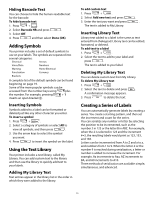Dymo Rhino 5200 Industrial Label Printer User Guide - Page 11
Creating Panel Labels
 |
View all Dymo Rhino 5200 Industrial Label Printer manuals
Add to My Manuals
Save this manual to your list of manuals |
Page 11 highlights
To set the label length 1. Press . 2. Enter or select the length of the label and press . Any text that does not fit within the fixed length appears shaded in the display and will be cut off when the label is printed. Creating Panel Labels You can create two types of panel labels: Patch Panel and Electrical Panel labels. Creating Patch Panel Labels A Patch Panel label allows you to label a row of ports on a patch panel. You select the distance between ports, enter the text, and print. The result is a long label with multiple, evenly spaced text for each port. To create a patch panel label 1. Press . 2. Select Patch panel and press . 3. Enter or select the distance between each port and press . The default distance is 12 mm. 4. Enter or select the number of ports and press . Each port is separated by a solid black line on the display. 5. Enter the text for each port in the label. Use the left or right arrow key to move from port to port. To create data for the ports automatically, see Creating a Series of Labels on page 15. To print separator lines between the ports, see Printing Separator Lines Between Cells on page 14. Creating Electrical Panel Labels An Electrical Panel label allows you to label a row of breakers on an electrical panel. You select the breaker size and number of breakers, enter the text, and print. The result is a long label with text for each breaker. To create an electrical panel label 1. Press . 2. Select Electrical panel and press . 3. Enter or select the breaker length and press . Select the length that applies to the smallest size breaker in the panel. You can then use breaker multipliers to increase the size of any individual breakers that are larger. The default breaker size is 25.4 mm. 4. Enter or select the number of breakers and press . 5. Select the breaker multiplier for each breaker and press . Each breaker is separated by a solid black line on the display. 6. Enter the text for each breaker in the label. Use the up or down arrow key to move from breaker to breaker. To adjust the breaker multipliers after a label has been created, see Using Breaker Multipliers on page 11. To create data for the breakers automatically, see Creating a Series of Labels on page 15. To print separator lines between the breakers, see Printing Separator Lines Between Cells on page 14. Using Breaker Multipliers Breaker multipliers allow you to adjust the size of individual breakers within an Electrical Panel label. 11