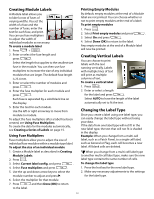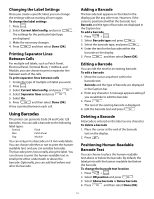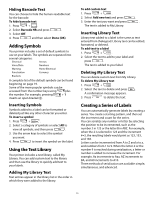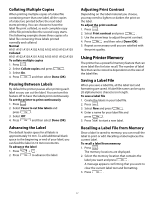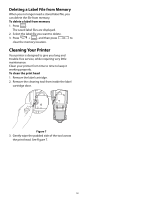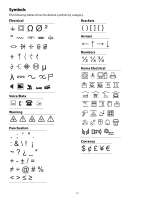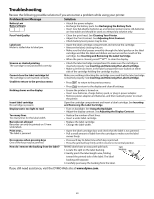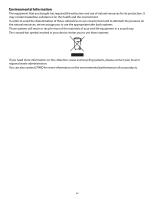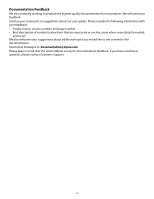Dymo Rhino 5200 Industrial Label Printer User Guide - Page 18
Cleaning Your Printer
 |
View all Dymo Rhino 5200 Industrial Label Printer manuals
Add to My Manuals
Save this manual to your list of manuals |
Page 18 highlights
Deleting a Label File from Memory When you no longer need a stored label file, you can delete the file from memory. To delete a label from memory 1. Press . The saved label files are displayed. 2. Select the label file you want to delete. 3. Press S HIFT + , and then press to clear the memory location. Cleaning Your Printer Your printer is designed to give you long and trouble-free service, while requiring very little maintenance. Clean your printer from time to time to keep it working properly. To clean the print head 1. Remove the label cartridge. 2. Remove the cleaning tool from inside the label cartridge door. Figure 7 3. Gently wipe the padded side of the tool across the print head. See Figure 7. 18
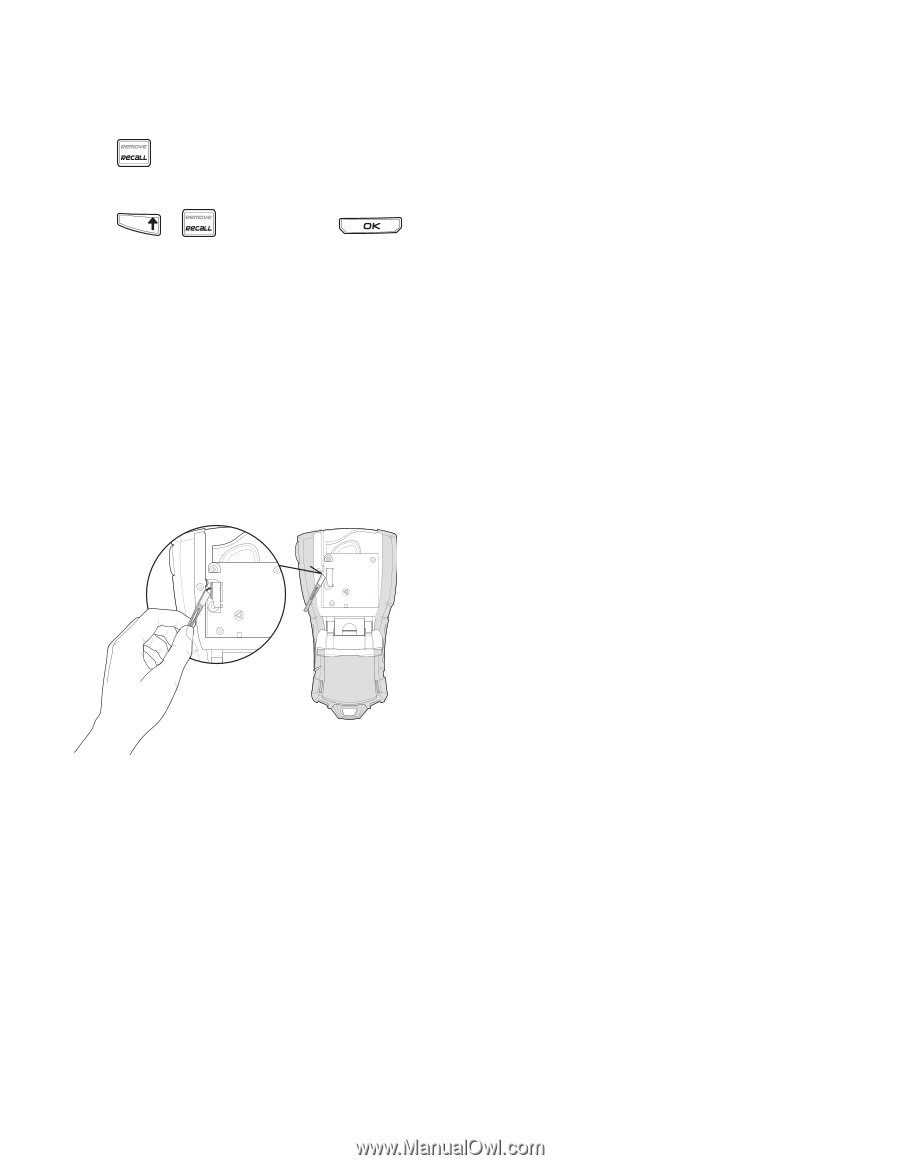
18
Deleting a Label File from Memory
When you no longer need a stored label file, you
can delete the file from memory.
To delete a label from memory
1. Press
.
The saved label files are displayed.
2.
Select the label file you want to delete.
3. Press
+
, and then press
to
clear the memory location.
Cleaning Your Printer
Your printer is designed to give you long and
trouble-free service, while requiring very little
maintenance.
Clean your printer from time to time to keep it
working properly.
To clean the print head
1.
Remove the label cartridge.
2.
Remove the cleaning tool from inside the label
cartridge door.
Figure 7
3.
Gently wipe the padded side of the tool across
the print head. See Figure 7.
T
F
I
H
S