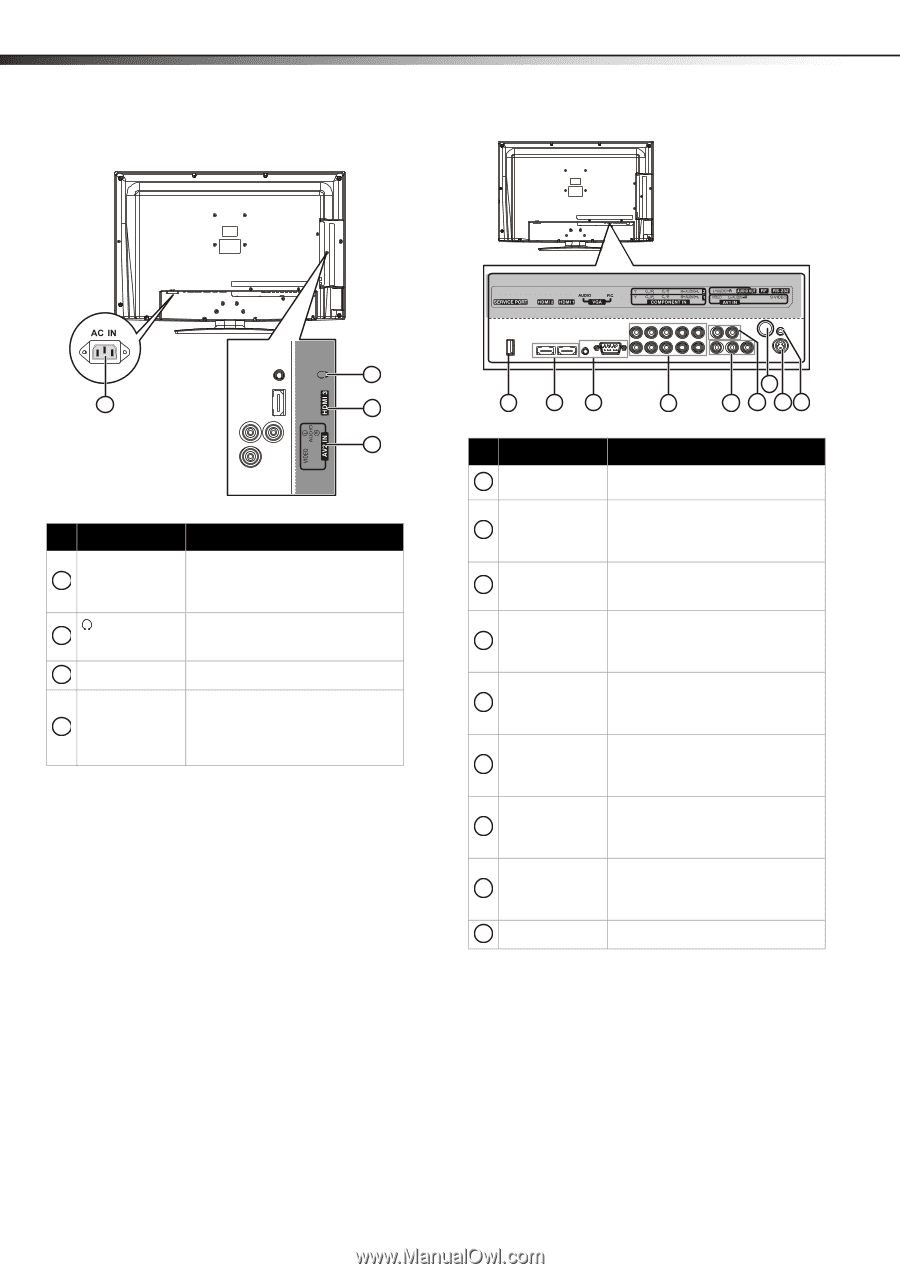Dynex DX-L32-10A User Manual (English) - Page 10
Back - power cord
 |
UPC - 600603122439
View all Dynex DX-L32-10A manuals
Add to My Manuals
Save this manual to your list of manuals |
Page 10 highlights
6 Back TV components 2 1 3 4 Item Name Description AC IN 1 2 (headphone) 3 HDMI 3 Plug the power cord into this jack and into a power outlet. For more information, see "Connecting the power" on page 9. Plug headphones into this jack. For more information, see "Connecting headphones" on page 13. Connect an HDMI device to this jack. AV2 INPUT Connect a standard AV device, such VIDEO / AUDIO L as a camcorder or game console, to 4 and R these jacks. For more information, see "Connecting a camcorder or game console" on page 11. 1 23 7 4 5 6 89 Item Name Description 1 SERVICE PORT For software updates only. Do not use. HDMI 2 / HDMI 1 Connect HDMI devices to these jacks. 2 For more information, see "Connecting an HDMI device" on page 11. VGA 3 AUDIO / PIC Connect a computer to these jacks. For more information, see "Connecting a computer" on page 12. COMPONENT IN 4 1 and 2 with AUDIO R / L Connect component video devices to these jacks. For more information, see "Connecting a component video device" on page 11. AV1 IN with 5 AUDIO R / L Connect a standard video device to these jacks, such as a VCR. For more information, see "Connecting a VCR" on page 10. AUDIO OUT R / L Connect an external sound system to 6 these jacks. For more information, see "Connecting an audio amplifier" on page 13. RF 7 S-VIDEO 8 9 RS-232 Connect an antenna or cable TV to this jack. For more information, see "Connecting an antenna, cable TV, or satellite TV box" on page 10. Connect an S-Video device to this jack. For more information, see "Connecting an S-Video device" on page 12. For service only. Do not use.