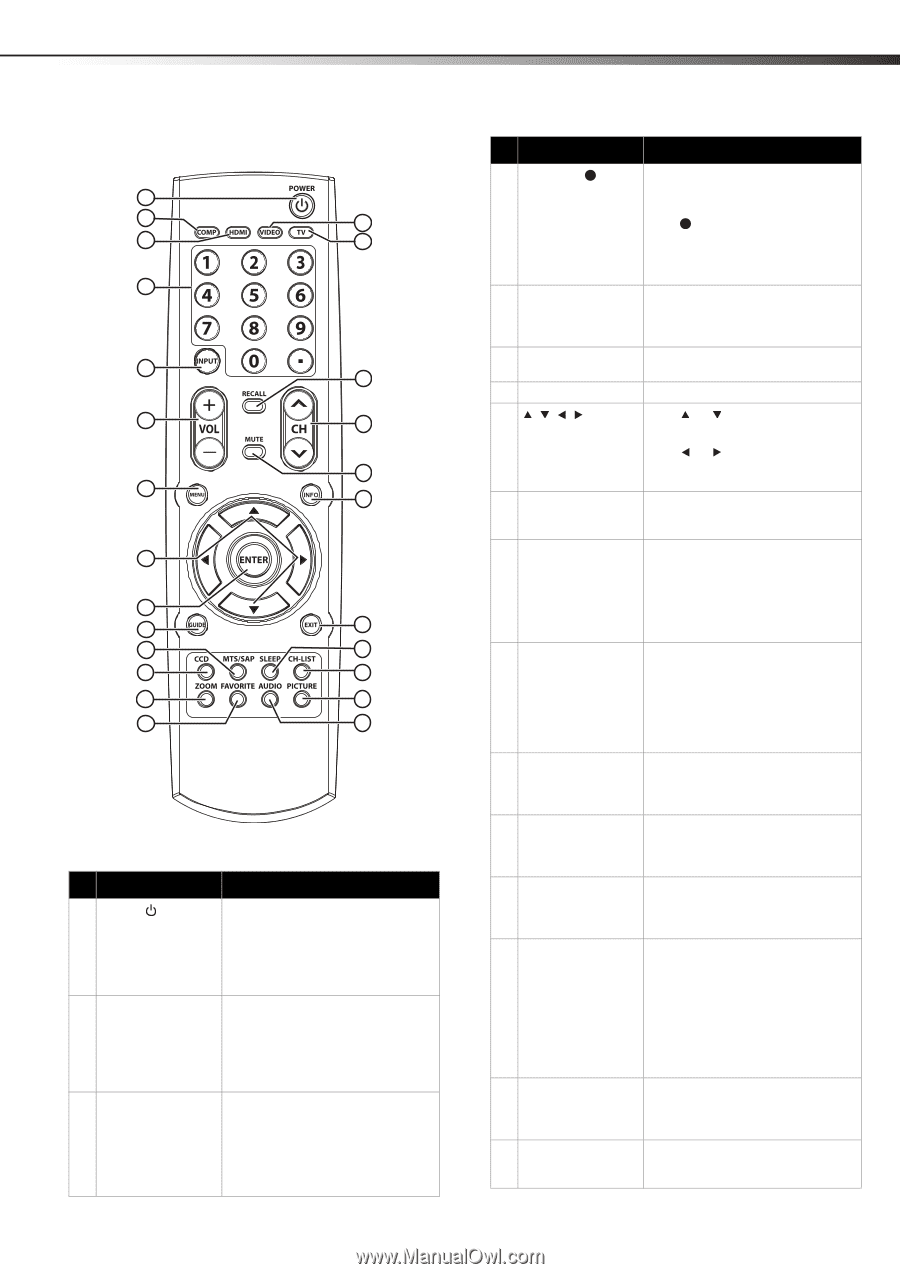Dynex DX-L32-10A User Manual (English) - Page 11
Remote control, Caution, COMPONENT IN 1, HDMI 1, INPUT SOURCE, STEREO, AV1 IN, S-VIDEO - audio
 |
UPC - 600603122439
View all Dynex DX-L32-10A manuals
Add to My Manuals
Save this manual to your list of manuals |
Page 11 highlights
TV components 7 Remote control 1 2 15 3 16 4 5 17 6 18 19 7 20 8 9 10 21 11 22 12 23 13 24 14 25 No. Button 1 POWER 2 COMP 3 HDMI Description Press to turn on the TV or put the TV in standby mode. Caution: When the TV is in standby mode, power is still flowing into the TV. To disconnect power, unplug the power cord. Press once to select a device connected to the COMPONENT IN 1 jacks. Press twice to select a device connected to the COMPONENT IN 2 jacks. Press once to select the device connected the HDMI 1 jack. Press twice to select the device connected the HDMI 2 jack. Press three times to select the device connected the HDMI 3 jack. No. Button 4 Numbers / 5 INPUT 6 VOL+ / VOL- 7 MENU 8 9 ENTER 10 GUIDE 11 MTS/SAP 12 CCD 13 ZOOM 14 FAVORITE 15 VIDEO 16 TV 17 RECALL Description Press the number buttons to enter channel numbers or the parental control password. Press to enter a digital sub-channel number. For more information, see "Selecting a channel" on page 15. Press to open the INPUT SOURCE menu. For more information, see "Selecting the video input source" on page 14. Press to increase or decrease the volume. Press to open the on-screen menu. Press or to move up or down in on-screen menus. Press or to move left or right in on-screen menus or to adjust menu settings. Press to confirm selections in on-screen menus or to open sub-menus. Press to open a program guide (if available) when watching a DTV program. The guide may provide program broadcast times and program names. For more information, see "Displaying additional information" on page 16. In analog TV mode, press to select STEREO, SAP (secondary audio language), or MONO. In digital TV mode (DTV), press to select the audio track. For more information, see "Selecting the audio mode" on page 18. Press to turn closed captioning on or off. For more information, see "Turning closed captioning on or off" on page 26. Press to select the screen aspect ratio. For more information, see "Adjusting Advanced Video settings" on page 17. Press to open the favorite channel list. For more information, see "Setting up a favorite channel list" on page 21. Press once to select the device connected to the AV1 IN jacks. Press twice to select the device connected to the AV2 IN jacks. Press three times to select the device connected to the S-VIDEO jack. For more information, see "Selecting the video input source" on page 14. Press to select TV as the video input source. For more information, see "Selecting the video input source" on page 14. Press to go to the last viewed channel. For more information, see "Selecting a channel" on page 15.