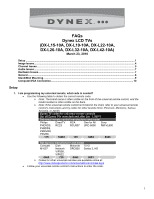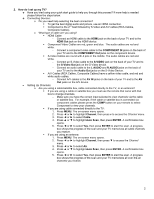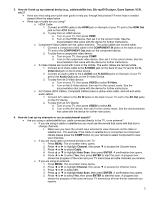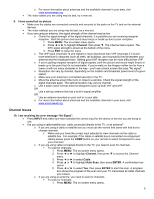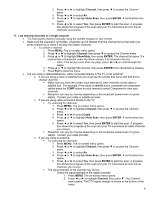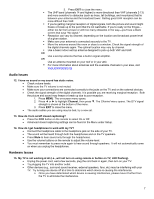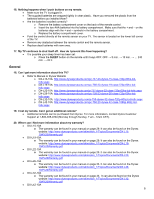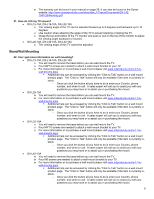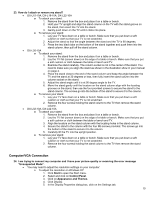Dynex DX-L37-10A FAQs (English) - Page 5
Channel Issues
 |
View all Dynex DX-L37-10A manuals
Add to My Manuals
Save this manual to your list of manuals |
Page 5 highlights
o For more information about antennas and the available channels in your area, visit www.antennaweb.org • The video cables you are using may be bad, try a new set. 9. I have sound but no picture. • Make sure the cables are connected correctly and securely to the jacks on the TV and on the external devices. • The video cable(s) you are using may be bad, try a new set. • If you are using an antenna, the signal strength of the channel may be low. o Check the signal strength of the digital channels. It is possible you are receiving marginal reception. Both the picture and sound may freeze or break up due to poor reception. 1. Press MENU. The on-screen menu opens. 2. Press ◄ or ► to highlight Channel, then press ▼. The Channel menu opens. The DTV signal strength is shown at the bottom of the menu. 3. Press EXIT to close the menu. o The UHF band (channels 14 and higher) is more directional than VHF (channels 2-13) and more sensitive to obstacles (such as trees, tall buildings, and mountains) that lie between your antenna and the broadcast tower. Getting good UHF reception can be more difficult than VHF. o If you're getting marginal reception of digital signals, both the picture and sound might freeze or break up to the point that it's not watchable. If you're really on the fringes-either too far from a tower or with too many obstacles in the way-you'll see a black screen that says "No signal". o Reception can vary by channel, depending on the location and broadcast power level of a given station. o Make sure your antenna is connected securely to the TV. o Move the antenna around the room or close to a window. Check the signal strength of the digital channels again. The optimal location may vary by channel. o Use a basic indoor set-top antenna designed to pick up both VHF and UHF. OR Use a set-top antenna that has a built-in signal amplifier. OR Use an antenna mounted on your roof or in your attic o For more information about antennas and the available channels in your area, visit www.antennaweb.org Channel Issues 10. I am receiving the error message "No Signal". • Press INPUT and make sure have selected the correct input for the device or service you are trying to use. • Are you using a cable/satellite box, cable connected directly to the TV, or an antenna? o If you are using a cable or satellite box you must use the remote that came with that box to change channels. ƒ Make sure you have the correct input selected to view channels via the cable or satellite box. For example, if the cable or satellite box is connected via component cables please press the COMP button on your remote to select Component to view your channels. o If you are using cable connected directly to the TV, you need to scan fro channels. ƒ To scan for channels: 1. Press MENU. The on-screen menu opens. 2. Press ◄ or ► to highlight Channel, then press ▼ to access the Channel menu. 3. Press ◄ or ► to select Cable. 4. Press ▲ or ▼ to highlight Auto Scan, then press ENTER. A confirmation box opens. 5. Press ◄ or ► to select Yes, then press ENTER to start the scan. A progress box shows the progress of the scan and your TV memorizes all cable channels you receive. o If you are using an antenna, you need to scan for channels. ƒ To scan for channels: 1. Press MENU. The on-screen menu opens. 5