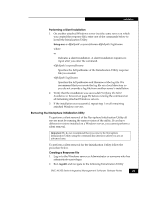EMC AX100SC Release Notes - Page 30
Performing a Silent Installation, Removing the Navisphere Server Utility, Creating a Response File
 |
UPC - 186307000025
View all EMC AX100SC manuals
Add to My Manuals
Save this manual to your list of manuals |
Page 30 highlights
Installation Performing a Silent Installation 1. On another attached Windows server (not the same server on which you created the response file), enter one of the commands below to install the Server Utility. Setup.exe -s -f1fullpath\responsefilename -f2fullpath\logfilename where -s Indicates a silent installation. A silent installation requires no input after you enter the command. -f1fullpath\responsefilename Specifies the full pathname of the response file you created in step 1 of the Creating a Response File section. -f2fullpath\logfilename Specifies the full pathname and filename of the log file. We recommend that you create the log file on a local directory so you do not override a log file from another server's installation. 2. Verify that the installation was successful (refer to Verifying the Silent Installation or Removal on page 33) before running the command on all remaining attached Windows servers. 3. If the installation was successful, repeat step 1 on all remaining attached Windows servers. Removing the Navisphere Server Utility To perform a silent removal of the Navisphere Server Utility all servers must be running the same revision of the utility. If you have different revisions installed on a Windows server, you cannot perform a silent removal. Important We do not recommend that you remove the Navisphere Server Utility using the command line interface unless you are an advanced user. To perform a silent removal for the Server Utility follow the procedure below. Creating a Response File 1. Log in to the Windows server as Administrator or someone who has administrative privileges. 2. Run regedit and navigate to the following Server Utility registry key: 30 EMC AX100-Series Integrated Management Software Release Notes