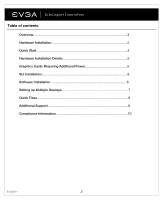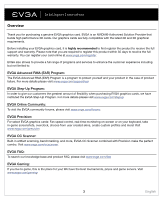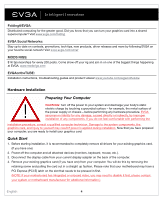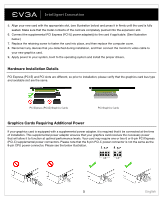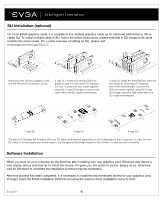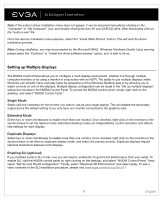EVGA 8400GS User Guide - Page 4
Hardware Installation Details, Graphics Cards Requiring Additional Power - pci
 |
UPC - 843368008703
View all EVGA 8400GS manuals
Add to My Manuals
Save this manual to your list of manuals |
Page 4 highlights
5. Align your new card with the appropriate slot, (see illustration below) and press it in firmly until the card is fully seated. Make sure that the metal contacts of the card are completely pushed into the expansion slot. 6. Connect the supplemental PCI Express (PCI-E) power adapter(s) to the card if applicable. (See illustration below.) 7. Replace the retaining screw to fasten the card into place, and then replace the computer cover. 8. Reconnect any devices that you detached during installation, and then connect the monitor's video cable to your new graphics card. 9. Apply power to your system, boot to the operating system and install the proper drivers. Hardware Installation Details PCI Express (PCI-E) and PCI slots are different, so prior to installation; please verify that the graphics card bus type and available slot are the same. PCI Express (PCI-E) Graphics Cards PCI Graphics Cards Graphics Cards Requiring Additional Power If your graphics card is equipped with a supplemental power adapter, it is required that it be connected at the time of installation. This supplemental power adapter ensures that your graphics card receives the necessary power that will allow it to function at optimal performance levels. Your card may require one or two 6 or 8-pin PCI Express (PCI-E) supplemental power connectors. Please note that the 8-pin PCI-E power connector is not the same as the 8-pin CPU power connector. Please see the below illustration. 5 English