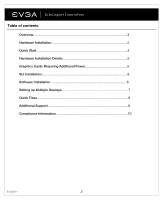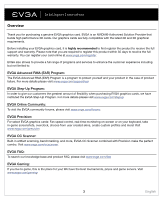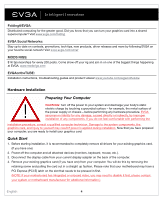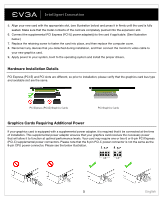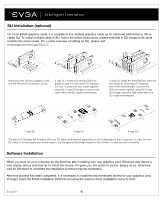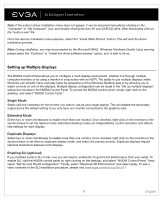EVGA 8400GS User Guide - Page 5
SLI Installation optional, Software Installation - geforce driver
 |
UPC - 843368008703
View all EVGA 8400GS manuals
Add to My Manuals
Save this manual to your list of manuals |
Page 5 highlights
SLI Installation (optional) On some EVGA graphics cards, it is possible to link multiple graphics cards up for improved performance, this is called SLI. To install multiple cards in SLI, follow the below instructions, please note that in SLI setups both cards must be the same model. For a video overview of setting up SLI, please visit www.evga.com/twit.asp?id=517 Install your first GeForce graphics card into the Primary PCI Express x16 slot. 2-way SLI: Install your second GeForce graphics card in to the outer PCI Express x16 slot. Connect the two cards together using the 2-way SLI bridge connector that came with your SLI-ready motherboard. 3-way SLI: Install the third GeForce card into the middle or secondary PCI Express slot on the motherboard. Connect the GeForce cards together using the 3-way SLI bridge connector that came with your SLI-ready motherboard. 2-way SLI 3-way SLI 4-way SLI The above SLI bridges are included with your SLI ready motherboard depending on the configurations that it supports. In order for your SLI setup to work properly you would need to use the appropriate bridge based on the number of cards you are connecting. Software Installation When you boot up your computer for the first time after installing your new graphics card, Windows may detect a new display device and attempt to install the drivers. If it gives you the option to cancel, please do so, otherwise wait for Windows to complete the installation (a reboot may be necessary). After this process has been completed, it is necessary to install the recommended drivers for your graphics card. To begin, insert the EVGA Installation DVD/CD and allow the autorun driver installation menu to start. English 6