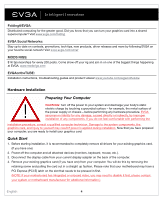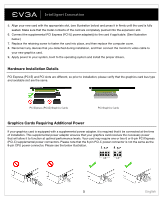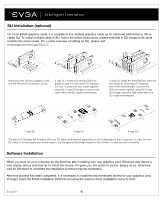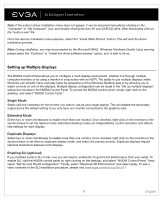EVGA 8400GS User Guide - Page 8
Warranty Program to Fit your Needs - problems
 |
UPC - 843368008703
View all EVGA 8400GS manuals
Add to My Manuals
Save this manual to your list of manuals |
Page 8 highlights
Problem: When viewing my PC on an HDTV, the entire desktiop is not visible, and certain areas; such as the Windows taskbar, reside offscreen. Solution: Firstly, ensure that you are running at the correct resolution for your display. If it is, try adjusting the "Resize Desktop" feature. This lets you compensate for HDTV overscan so that the entire desktop is visible. In this case, to view display elements that appear offscreen, NVIDIA recommends using the Ovescan Shift feature to pan the desktop. You can access the Overscan Shift controls from the TV Settings page of the NVIDIA panel. Note: For problems not listed in this document, please visit the EVGA Knowledge Base at www.evga.com/faq Additional Support Should you require any assistance with the installation or troubleshooting of your EVGA graphics card, please visit the support section of our website at www.evga.com/support. There you will be able to download drivers, check out our extensive Knowledge Base, and submit technical and customer support inquiries. Be sure to visit the EVGA forums at www.evga.com/forums Alternatively, we can be reached by phone. Before contacting Customer Service, please review this manual. If you need to contact Customer Service, please have your system configuration as well as your card's model number and serial number ready. You will need to register your product before a support technician can assist you. You may register your card online at www.evga.com/register • Hours of Operation: 24/7 Technical Phone Support • Phone Support: (888) 880-EVGA (3842) • Tech Support Web Site: www.evga.com/support Warranty Program to Fit your Needs For many Retail Products, EVGA offers a Limited Lifetime Warranty. (Must be registered within 30 days of purchase date). For more information, please visit www.evga.com/support/warranty The rest of the EVGA product line is still covered under the excellent Limited 2 Year or 3 Year Warranty. (Must be registered within 30 days of purchase date). For more information please visit www.evga.com/support/warranty 9 English