EVGA Classified SR-X User Guide - Page 19
Connecting Internal Headers
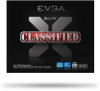 |
View all EVGA Classified SR-X manuals
Add to My Manuals
Save this manual to your list of manuals |
Page 19 highlights
EVGA Classified SR-X Motherboard Connecting Internal Headers Front Panel Header The front panel header on this motherboard is used to connect the following four cables. (see Table 2 for pin definitions): PWRLED Attach the front panel power LED cable to these two pins of the connector. The Power LED indicates the system's status. When the system is turned on, the LED will be on. When the system is turned off or in S3 status, the LED will be off. When the system is in S1 or S4 status, the LED will be on. PWRSW Attach the power button cable from the case to these two pins. Pressing the power button on the front panel turns the system on and off. HD_LED Attach the hard disk drive indicator LED cable to these two pins. The HDD indicator LED indicates the activity status of the hard disks. RESET Attach the Reset switch cable from the front panel of the case to these two pins. The system restarts when the RESET switch is pressed. Table 2.Front Panel Header Pins HD_LED PWRLED RESET PWRSW No Connect Empty Pin Signal 1 HD_PWR 3 HD Active 2 PWR LED 4 STBY LED 5 Ground 7 RST BTN 6 PWR BTN 8 Ground 9 +5V 10 Empty 19















