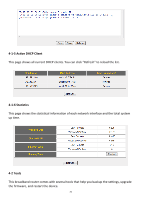Edimax BR-6478Gn Manual - Page 78
Firmware Upgrade, Restart
 |
View all Edimax BR-6478Gn manuals
Add to My Manuals
Save this manual to your list of manuals |
Page 78 highlights
Restore to Factory Default Click "Reset" to restore the settings to the factory default. A pop‐up message window will appear and ask you to confirm the reset. 2. Click "Apply" to save the changes. If you wish to go back to the previous page, click "Previous". 4‐2‐2 Firmware Upgrade You can upgrade your firmware in the "Firmware Upgrade" section. 1. Download the firmware file from our company's website and save it on your computer. 2. Click "Browse..." to find the firmware file saved on your computer, then click "Apply" to start firmware upload. The broadband router will restart after the file is uploaded. All your current settings will be lost after the firmware is upgraded. NOTE: It is recommended that you use a wired Ethernet connection and not a wireless connection to upload the firmware file. Do not switch the broadband router or computer off while performing firmware upgrade. This will cause the broadband router to malfunction. 4‐2‐3 Restart If your broadband router is not functioning properly or responding slowly, restarting the broadband router may solve the problem. 1. Select "Reset". 77