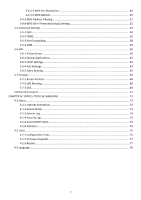Edimax BR-6478Gn Manual - Page 8
Setting Client Computers to Obtain IP Addresses Automatically, Windows 95/98/Me IP Address Setup
 |
View all Edimax BR-6478Gn manuals
Add to My Manuals
Save this manual to your list of manuals |
Page 8 highlights
4. Please check all the LEDs on the front panel. The "PWR" and "WAN" LEDs should be on. The "LAN" LED should be on if the computer is connected and correctly powered. If you encounter any problems, please make sure that all your devices are connected and powered correctly. 2‐2 Setting Client Computers to Obtain IP Addresses Automatically Before you start configuration procedures, your computer must be able to get an IP address automatically (set to use dynamic IP addresses). If your computer is set to use a static IP address, or if you are unsure, please follow the following instructions to configure your computer to use dynamic IP addresses: z Windows 95/98/Me z Windows 2000 z Windows XP z Windows Vista (see section 2‐2‐1) (see section 2‐2‐2) (see section 2‐2‐3) (see section 2‐2‐4) 2‐2‐1 Windows 95/98/Me IP Address Setup 1. Click the "Start" button (it should be located at the lower‐left corner of your screen), then click "Control Panel". Double‐click the "Network" icon, and the "Network" window will appear. Select "TCP/IP", and then click "Properties". 7