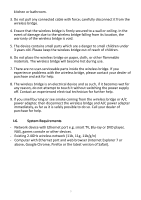Edimax CV-7428nS Manual - Page 10
Hardware Installation, II-2., iQ Setup, dynamic IP address, admin
 |
View all Edimax CV-7428nS manuals
Add to My Manuals
Save this manual to your list of manuals |
Page 10 highlights
Hardware Installation for guidance on using the wireless bridge with your network device. II-2. iQ Setup 1. Connect one end of an Ethernet cable (included in the package contents) to the Ethernet port on your computer. Connect the other end to an LAN port on the wireless bridge. 2. Plug the power adapter into the device's 5V power port, and plug the adapter into a wall socket. The PWR LED should light up. Note: Before you use the wireless bridge, please make sure your computer is set to use a dynamic IP address. This is a simple procedure, and step by step instructions for how to do this, can be found in IV-1-1. How to configure your computer to use a dynamic IP address. 3. Open a web browser, and you will be prompted for a username and password. Note: If you are not prompted for a username and password, please enter "http://edimax.go" into the URL bar. 4. Please enter the default username "admin" and the default password "1234". 10