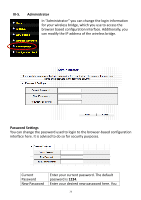Edimax CV-7428nS Manual - Page 23
III-4., Wireless Advanced
 |
View all Edimax CV-7428nS manuals
Add to My Manuals
Save this manual to your list of manuals |
Page 23 highlights
Passphrase Key Device Configuration (Client Device) Config Mode Configure via Push Button Send PIN Code to AP/Router Shows the WPA passphrase here, though all characters will be replaced by asterisks for security reasons. If encryption is not set on the wireless bridge, this field will be blank. Configuration options for the device's WPS settings can be found here. "Enrollee" mode is for the WPS connection. When "Enrollee" mode is enabled, the wireless bridge will follow the wireless settings of wireless router/access point for WPS connections. Click "Start PBC" to start Push-Button style WPS setup. The wireless bridge will wait for WPS requests from wireless clients for 2 minutes. The "WLAN" LED on the wireless bridge will stay on for 2 minutes while the wireless bridge waits for incoming WPS requests. You can use this WPS PIN code number then key into firmware WPS page of your wireless router(or Access Point). Note: When using PBC-type WPS setup, you must press the hardware or software WPS button on the wireless router/access point within 120 seconds. If you do not do so in time, you will need to activate WPS on the wireless bridge again. III-4. Wireless Advanced In "Wireless Advanced" you can configure the advanced features of the wireless bridge. Please do not modify these settings unless you are sure what effect the changes will have on your wireless bridge; advanced settings are for experienced users only. Note: Changing these settings can adversely affect the performance of your access point. 23