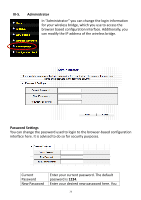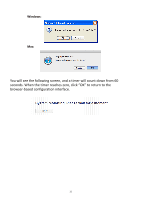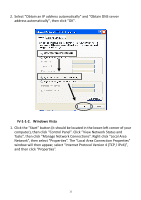Edimax CV-7428nS Manual - Page 30
Reset/WPS, stopped flashing, III-6-1. Firmware Upgrade
 |
View all Edimax CV-7428nS manuals
Add to My Manuals
Save this manual to your list of manuals |
Page 30 highlights
back to the factory default. Note: You can also reset the device to the factory default by pressing and holding the Reset/WPS button for at least 10 seconds. When the green PWR LED begins to flash, release the WPS/Reset button and wait for the device to restart. The device is ready when the PWR LED has stopped flashing, and displays on. The Reset/WPS button is located at the rear of the device. See II-4. Resetting The Wireless Bridge. III-6-1. Firmware Upgrade Selecting "Firmware upgrade" from the "Configuration Tool" menu allows you to update the system firmware to a more recent version. You can download the latest firmware from the Edimax website. Note: Do not turn off or disconnect the access point during a firmware upgrade, as this could damage the device. Note: It is recommended that you use a wired Ethernet connection to upload the firmware file. Click on the browse button to open a window and locate the downloaded firmware file in your computer. Confirm your selection and click "APPLY" to make changes take effect. The following message will appear: 30