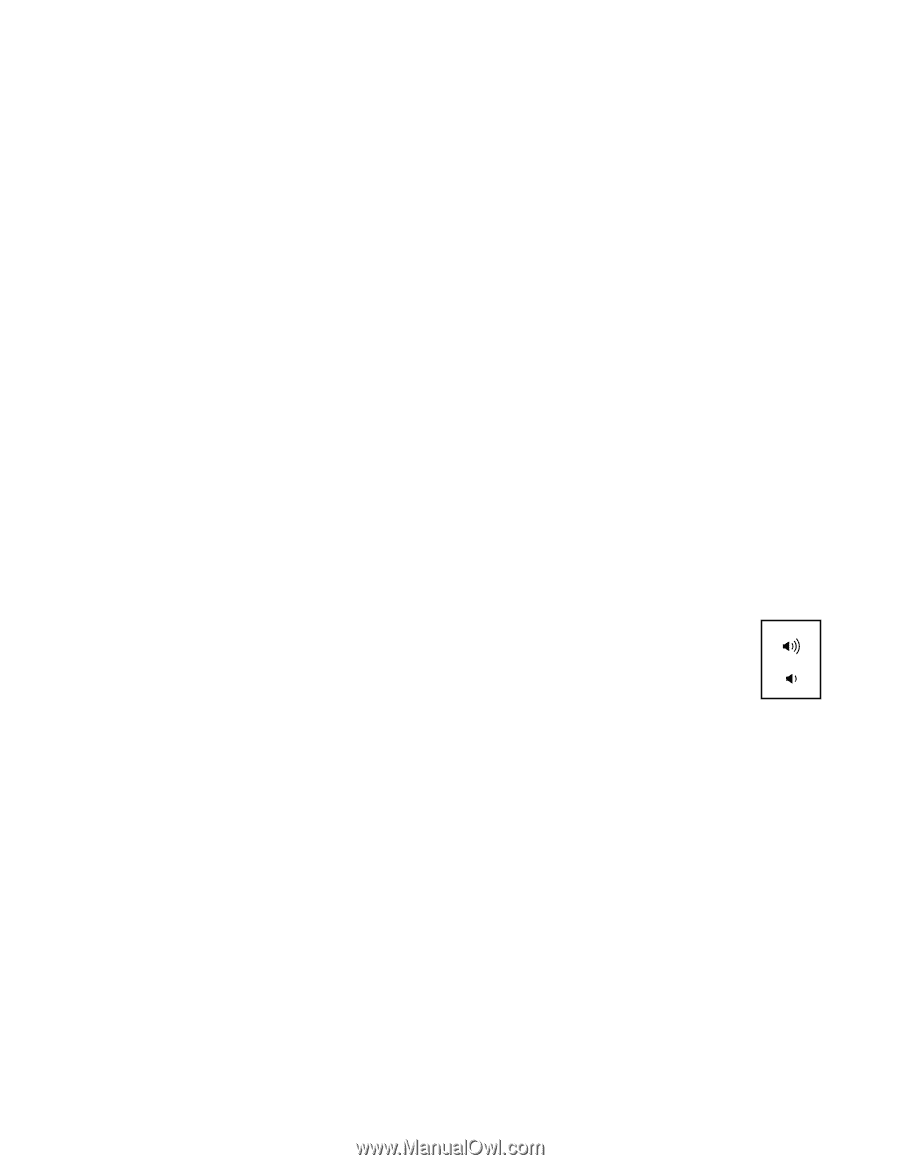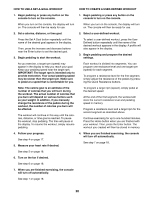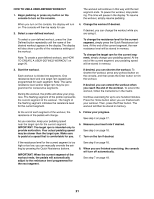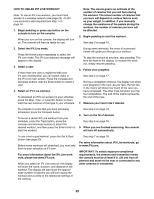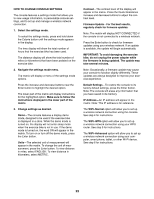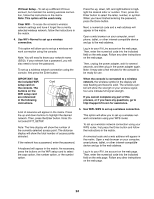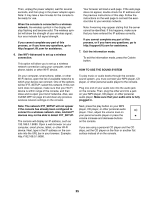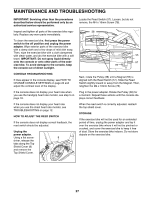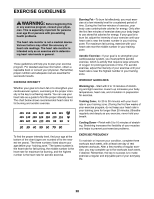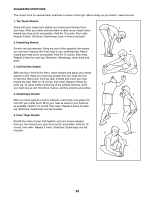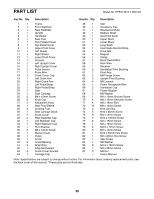Epic Fitness A17u Bike User Manual - Page 25
How To Use The Sound System
 |
View all Epic Fitness A17u Bike manuals
Add to My Manuals
Save this manual to your list of manuals |
Page 25 highlights
Then, unplug the power adapter, wait for several seconds, and then plug in the power adapter again. Note: It may take a few minutes for the console to be ready for use. When the console is connected to a wireless network, the wireless symbol in the display will stop flashing and become solid. The wireless symbol will show the strength of your wireless signal; four arcs indicate full signal strength. If you cannot complete any part of this process, or if you have any questions, go to http://support.ifit.com for assistance. 6. Use WiFi–-Advanced to set up a wireless connection. This option will allow you to set up a wireless network connection using your computer, smart phone, tablet, or other Wi-Fi device. Your browser will load a web page. If the web page does not appear, double-check the IP address and the previous instructions of this step. Follow the instructions on the web page to connect the exercise bike to your wireless network. Note: A warning may appear stating that the server cannot be identified. If this happens, make sure that you have entered the IP address correctly. If you cannot complete any part of this process, or if you have any questions, go to http://support.ifit.com for assistance. 7. Exit the information mode. To exit the information mode, press the Calorie button. HOW TO USE THE SOUND SYSTEM On your computer, smart phone, tablet, or other Wi-Fi device, open the list of available networks to which your device can connect. One of the options will be IFIT_SETUP; select this network. If this network does not appear, make sure that your Wi-Fi device is within range of the console, and then close and re-open your list of networks. Also, see CLEAR WIFI on page 24 and clear any previous wireless network settings on the console. To play music or audio books through the console sound system, you must connect your MP3 player, CD player, or other personal audio player to the console. Plug one end of your audio wire into the audio jack on the console. Then, plug the other end into a jack on your MP3 player, CD player, or other personal audio player. Make sure that your audio wire is fully plugged in. Note: The network IFIT_SETUP will not appear if the console has already been configured to connect to a wireless network. Also, AndroidTM devices may not be able to detect IFIT_SETUP. The console will display an IP address, such as 192.168.0.1:8080. Open a web browser on your computer, smart phone, tablet, or other Wi-Fi device. Next, type in the IP address on the console into the URL bar in your browser. Example: http://192.168.0.1:8080. Next, press the play button on your MP3 player, CD player, or other personal audio player. Then, adjust the volume level on your personal audio player or press the volume increase and decrease buttons on the console. If you are using a personal CD player and the CD skips, set the CD player on the floor or another flat surface instead of on the console. 25