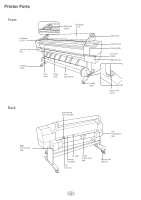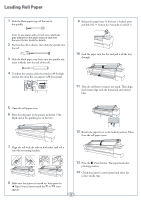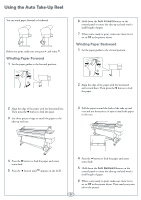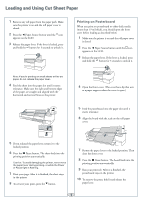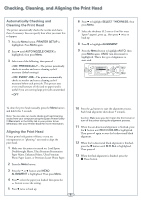Epson 11880 Quick Reference Guide - Page 7
Checking Ink Levels and Replacing Ink Cartridges, Checking Ink and Maintenance Tank Levels
 |
UPC - 010343867024
View all Epson 11880 manuals
Add to My Manuals
Save this manual to your list of manuals |
Page 7 highlights
Checking Ink Levels and Replacing Ink Cartridges Before you begin a large print job, you should check your ink levels. If one of your cartridges is low, you can replace it before you start. Or you can wait until the ink runs out, replace the cartridge, and then continue the job. Checking Ink and Maintenance Tank Levels The easiest way to check ink levels is from the control panel. The numbers below the ink cartridge icons correspond to the 9 cartridge slots in the printer. Ink gauges for Left, center, and 9 cartridges right maintenance listed below tank gauges When one of the icons is blank and NOT ENOUGH INK is displayed, the cartridge is expended. To replace the cartridge, first make sure the printer is on. 1 Press the ink cover button to unlock the cover, then open it. Hole Note: If the ink cover doesn't open when you press the button, insert the end of a paper clip in the small hole on the upper left corner. 2 Push in the expended cartridge to release it. Replacing Ink Cartridges When one of the ink bay lights flashes, and INK LOW is displayed on the LCD, the cartridge is nearly expended. Check the LCD to see which cartridge is low, and make sure you have the correct replacement cartridge. Epson UltraChrome K3TM ink cartridges Slot no. Ink color Part number 1 Vivid Light Magenta T591600 2 Light Light Black T591900 3 Matte Black T591800 4 Light Black T591700 5 Light Cyan T591500 6 Cyan T591200 7 Vivid Magenta T591300 8 Photo Black T591100 9 Yellow T591400 3 Remove the expended ink cartridge from the printer. Warning: Do not shake the expended cartridge, or ink may leak. If ink gets on your hands, wash them thoroughly with soap and water. If ink gets in your eyes, flush them immediately with water. 4 Make sure the replacement cartridge is the correct color, and remove it from its package. Gently shake the cartridge before installing it. Vivid light magenta Light light black Matte black Light cyan Light black Cyan Yellow Vivid Photo magenta black 6 Continue ▲