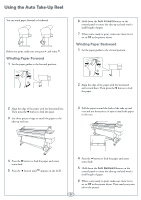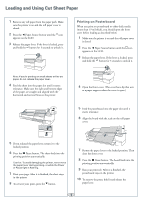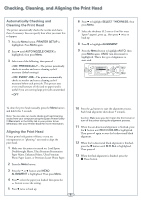Epson 11880 Quick Reference Guide - Page 9
Replacing the Maintenance Tank
 |
UPC - 010343867024
View all Epson 11880 manuals
Add to My Manuals
Save this manual to your list of manuals |
Page 9 highlights
Replacing Printer Parts (continued) 6 Hold down the side pin, as shown, then turn the latch to the right. Replacing the Maintenance Tank You need to replace one of the maintenance tanks (part # C12C890191) when you see MAINT TANK FULL on the LCD, along with an indication of which tank is full. 1 Check the LCD to determine which tank needs to be replaced. 7 Release the side pin and carefully remove the cutter blade. Right tank Left tank Center tank 8 Insert the new cutter blade. 2 Make sure the printer is on, and pull out the maintenance tank as shown. 9 Hold down the side pin while turning the latch to the left. Caution: Do not tip the tank, or ink may spill out. 3 Place the used tank in the plastic bag included with the new tank. 4 Insert the new tank. 10 Close the front cover. The cutter returns to the home position. 8