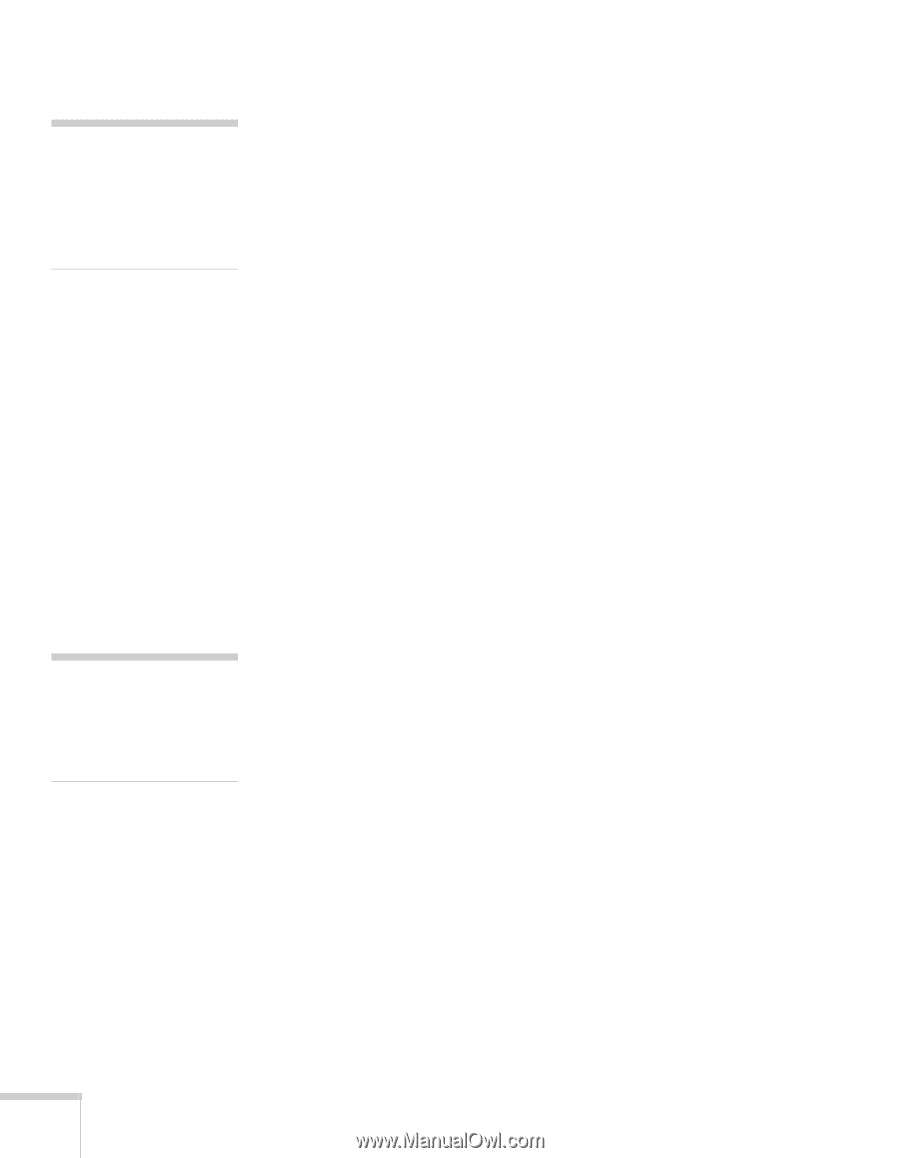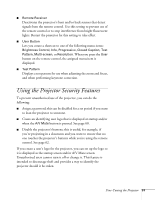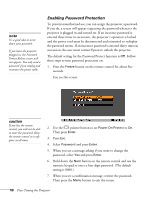Epson 1730W User's Guide - Page 62
Disabling the Projector’s Buttons, Choosing When to Display the Image
 |
UPC - 010343869547
View all Epson 1730W manuals
Add to My Manuals
Save this manual to your list of manuals |
Page 62 highlights
note You can also use this menu to turn off the startup screen, disable message display, or change the background color. Choosing When to Display the Image After your image is saved, it is automatically set as the startup screen. You can also set it to display as the screen you see when there's no signal or when you press the A/V Mute button (see page 30). 1. Press the Menu button, highlight the Extended menu, and press Enter. 2. Select Display and press Enter. 3. Highlight Display Background (for when there is no signal) or A/V Mute, and press Enter. 4. Select Logo and press Enter. 5. When you're finished, press Esc to exit. note To unlock the projector, press the Enter button on the projector's control panel for 7 seconds. Disabling the Projector's Buttons You can lock all the projector's control panel buttons, or all buttons except the PPower button. The projector can still be operated using the remote control. 1. Press the Menu button, highlight the Settings menu, and press Enter. 2. Select Control Panel Lock and press the Enter button. 3. Select Full Lock (to lock all projector buttons) or Partial Lock (to lock all buttons except the PPower button) and press Enter. 4. Select Yes and press Enter to confirm the setting. 5. Press the Menu button to exit. 62 Fine-Tuning the Projector