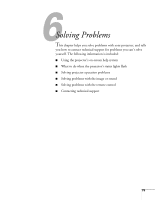Epson 1730W User's Guide - Page 78
Solving Problems, Status lights continued, Warning, Light, Status, Description
 |
UPC - 010343869547
View all Epson 1730W manuals
Add to My Manuals
Save this manual to your list of manuals |
Page 78 highlights
Status lights (continued) Light Status Flashing orange Red Flashing orange Flashing red Flashing red Description Rapid cooling is in progress. Although this is not an abnormal condition, projection will stop automatically if the temperature rises higher. Make sure there is plenty of space around the projector for ventilation, and that the air filter and vents are clear. If you're using the projector above 4900 feet (1500 m), turn on High Altitude Mode; see page 64. The projector is overheating, which turns the lamp off automatically. Wait until the cooling fan stops, then unplug the power cord. Plug the power cord back in and press the P Power button. Make sure the room temperature is not above 95 °F (35 °C), and there is plenty of space around the projector for ventilation. If you're using the projector above 4900 feet (1500 m), turn on High Altitude Mode; see page 64. The air filter or vent may be clogged. Clean them or replace the air filter as described on page 69. If the projector continues to overheat after you clean the air filter, the problem may be caused by damage to the cooling fan or temperature sensor. Contact Epson for help as described on page 87. Warning: Except as specifically explained in this User's Guide, do not attempt to service this product yourself. It's time to replace the lamp. See page 70 for instructions. If you continue to use the lamp after the replacement warning, there is an increased possibility that the lamp may break. The lamp may be burnt out. First make sure the lamp cover is securely installed. If that's not the problem, let the lamp cool, remove the lamp, and replace it as described on page 70. The air filter or vent may be clogged. Clean them or replace the air filter as described on page 69. If this does not resolve the problem, contact Epson as described on page 87. Power is cut off because of an internal problem. Unplug the power cord and contact Epson for help, as described on page 87. Flashing red The auto iris is malfunctioning. Unplug the power cord and contact Epson for help, as described on page 87. 78 Solving Problems