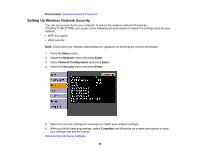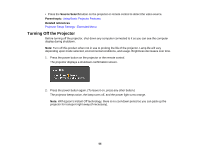Epson 1771W User Manual - Page 50
Controlling a Networked Projector Using a Web Browser, Others, Enter, AMX Device Discovery, Bonjour
 |
View all Epson 1771W manuals
Add to My Manuals
Save this manual to your list of manuals |
Page 50 highlights
4. Select the Others menu and press Enter. 5. Enter up to two IP addresses to receive SNMP notifications, using 0 to 255 for each address field. Note: Do not use these addresses: 127.x.x.x or 224.0.0.0 through 255.255.255.255 (where x is a number from 0 to 255). 6. If your network environment uses an AMX controller, turn on the AMX Device Discovery setting to allow the projector to be detected. 7. If you are connecting to a network using Bonjour, turn on the Bonjour setting. 8. If you want this projector to receive broadcasted messages over the network, turn on the Message Broadcasting setting. Administrators can broadcast messages over the network using the Message Broadcasting plug-in for EasyMP Monitor (Windows only). 9. When you finish selecting settings, select Complete and follow the on-screen instructions to save your settings and exit the menus. Parent topic: Using the Projector on a Network Controlling a Networked Projector Using a Web Browser Once you have connected your projector to your network, you can select projector settings and control projection using a compatible web browser. This lets you access the projector remotely. 50