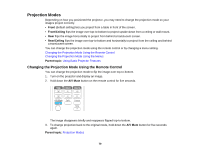Epson 1771W User Manual - Page 75
Turning On Auto Iris, Color Mode, Description, Photo, Sports, Blackboard, Whiteboard, Customized
 |
View all Epson 1771W manuals
Add to My Manuals
Save this manual to your list of manuals |
Page 75 highlights
Color Mode Description Photo Best for still images projected in a bright room Sports Best for television images in a bright room (video or composite video input only) sRGB Best for standard sRGB computer displays Blackboard Best for presentations onto a green chalkboard (adjusts the colors accordingly) Whiteboard Best for presentations onto a whiteboard (adjusts the colors accordingly) Customized Best for customizing a color mode using manual Color Adjustment settings in the Image menu DICOM SIM Best for projecting X-ray photographs and other medical images. This mode produces image quality that approaches the DICOM standard.* * The projector is not a medical device and cannot be used for medical diagnosis. Parent topic: Color Mode Related references Image Quality Settings - Image Menu Turning On Auto Iris In certain color modes, you can turn on the Auto Iris setting to automatically optimize the image based on the brightness of the content you project. 1. Turn on the projector and switch to the image source you want to use. 2. Press the Menu button. 75