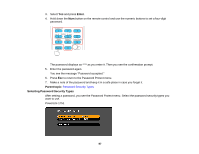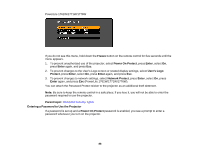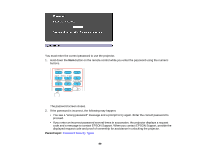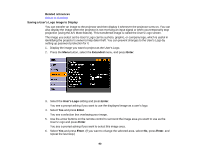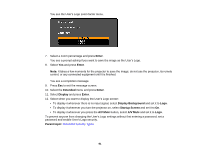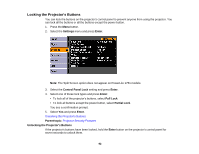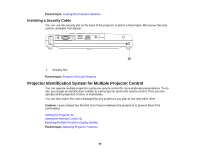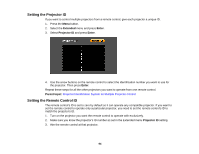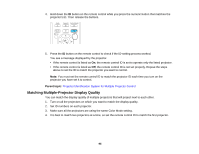Epson 1771W User Manual - Page 92
Locking the Projector's Buttons, Settings, Enter, Control Panel Lock, Full Lock, Partial Lock
 |
View all Epson 1771W manuals
Add to My Manuals
Save this manual to your list of manuals |
Page 92 highlights
Locking the Projector's Buttons You can lock the buttons on the projector's control panel to prevent anyone from using the projector. You can lock all the buttons or all the buttons except the power button. 1. Press the Menu button. 2. Select the Settings menu and press Enter. Note: The Split Screen option does not appear on PowerLite 1751 models. 3. Select the Control Panel Lock setting and press Enter. 4. Select one of these lock types and press Enter: • To lock all of the projector's buttons, select Full Lock. • To lock all buttons except the power button, select Partial Lock. You see a confirmation prompt. 5. Select Yes and press Enter. Unlocking the Projector's Buttons Parent topic: Projector Security Features Unlocking the Projector's Buttons If the projector's buttons have been locked, hold the Enter button on the projector's control panel for seven seconds to unlock them. 92