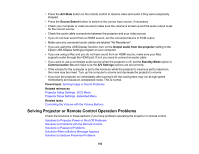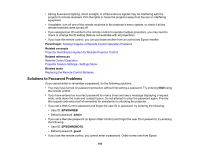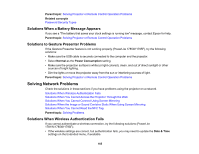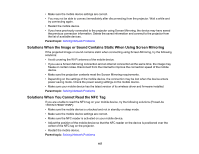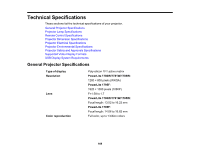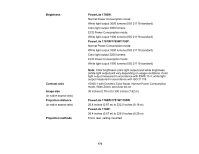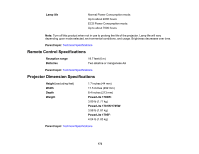Epson 1781W Users Guide - Page 167
Solutions When the Image or Sound Contains Static When Using Screen Mirroring, Solutions When You Cannot Read the NFC Tag - driver
 |
View all Epson 1781W manuals
Add to My Manuals
Save this manual to your list of manuals |
Page 167 highlights
• Make sure the mobile device settings are correct. • You may not be able to connect immediately after disconnecting from the projector. Wait a while and try connecting again. • Restart the mobile device. • If you have previously connected to the projector using Screen Mirroring, the device may have saved the previous connection information. Delete the saved information and connect to the projector from the list of available devices. Parent topic: Solving Network Problems Solutions When the Image or Sound Contains Static When Using Screen Mirroring If the projected image or sound contains static when connecting using Screen Mirroring, try the following solutions: • Avoid covering the Wi-Fi antenna of the mobile device. • If you use a Screen Mirroring connection and an internet connection at the same time, the image may freeze or contain noise. Disconnect from the internet to improve the connection speed of the mobile device. • Make sure the projection contents meet the Screen Mirroring requirements. • Depending on the settings of the mobile device, the connection may be lost when the device enters power saving mode. Check the power saving settings on the mobile device. • Make sure your mobile device has the latest version of its wireless driver and firmware installed. Parent topic: Solving Network Problems Solutions When You Cannot Read the NFC Tag If you are unable to read the NFC tag on your mobile device, try the following solutions (PowerLite 1781W/1785W/1795F): • Make sure the mobile device is unlocked and not in standby or sleep mode. • Make sure the mobile device settings are correct. • Make sure the NFC reader is activated on your mobile device. • Adjust the position of the mobile device so that the NFC reader on the device is positioned over the center of the NFC tag on the projector. • Restart the mobile device. Parent topic: Solving Network Problems 167