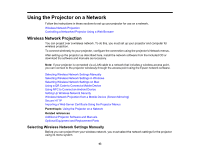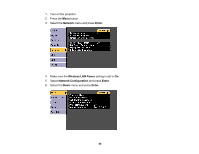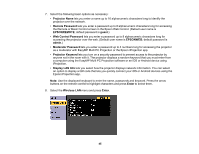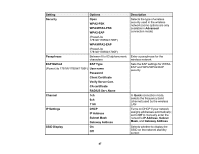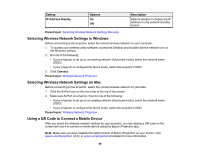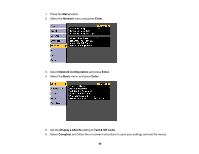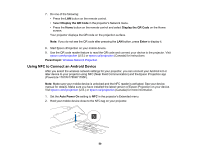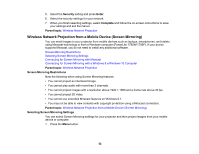Epson 1781W Users Guide - Page 48
Selecting Wireless Network Settings in Windows, Using a QR Code to Connect a Mobile Device, Setting
 |
View all Epson 1781W manuals
Add to My Manuals
Save this manual to your list of manuals |
Page 48 highlights
Setting IP Address Display Options On Off Description Selects whether to display the IP address on the network standby screen Parent topic: Selecting Wireless Network Settings Manually Selecting Wireless Network Settings in Windows Before connecting to the projector, select the correct wireless network on your computer. 1. To access your wireless utility software, access the Desktop and double-click the network icon on the Windows taskbar. 2. Do one of the following: • If your projector is set up on an existing network (Advanced mode), select the network name (SSID). • If your projector is configured for Quick mode, select the projector's SSID. 3. Click Connect. Parent topic: Wireless Network Projection Selecting Wireless Network Settings on Mac Before connecting to the projector, select the correct wireless network on your Mac. 1. Click the AirPort icon on the menu bar at the top of the screen. 2. Make sure AirPort is turned on, then do one of the following: • If your projector is set up on an existing network (Advanced mode), select the network name (SSID). • If your projector is configured for Quick mode, select the projector's SSID. Parent topic: Wireless Network Projection Using a QR Code to Connect a Mobile Device After you select the wireless network settings for your projector, you can display a QR code on the screen and use it to connect a mobile device using the Epson iProjection app. Note: Make sure you have installed the latest version of Epson iProjection on your device. Visit epson.com/iprojection (U.S.) or epson.ca/iprojection (Canada) for more information. 48