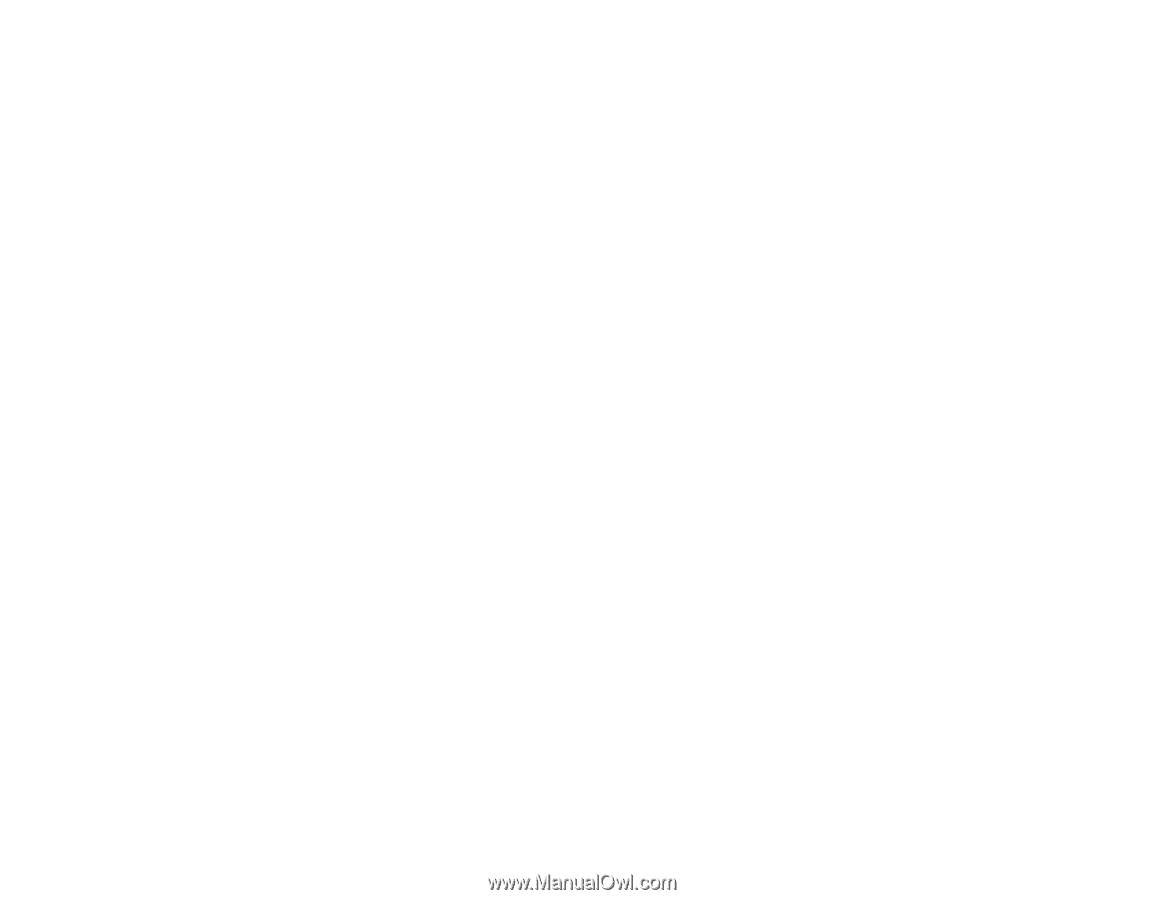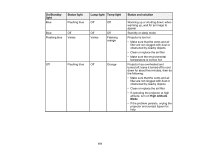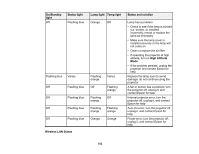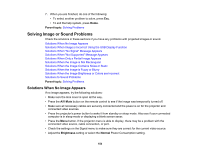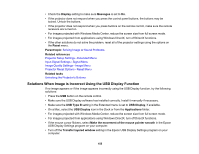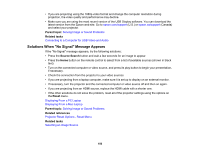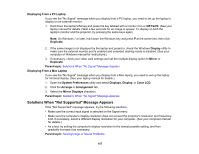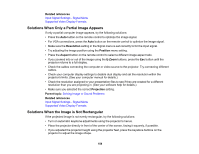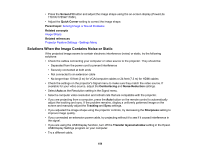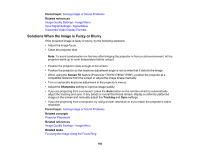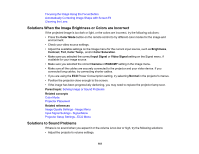Epson 1785W Users Guide - Page 156
Solutions When \, Parent topic, Related tasks, Source Search, Reset, Related references
 |
View all Epson 1785W manuals
Add to My Manuals
Save this manual to your list of manuals |
Page 156 highlights
• If you are projecting using the 1080p video format and change the computer resolution during projection, the video quality and performance may decline. • Make sure you are using the most recent version of the USB Display software. You can download the latest version from the Epson web site. Go to epson.com/support (U.S.) or epson.ca/support (Canada) and select your projector. Parent topic: Solving Image or Sound Problems Related tasks Connecting to a Computer for USB Video and Audio Solutions When "No Signal" Message Appears If the "No Signal" message appears, try the following solutions: • Press the Source Search button and wait a few seconds for an image to appear. • Press the Home button on the remote control to select from a list of available sources (shown in black text). • Turn on the connected computer or video source, and press its play button to begin your presentation, if necessary. • Check the connection from the projector to your video sources. • If you are projecting from a laptop computer, make sure it is set up to display on an external monitor. • If necessary, turn the projector and the connected computer or video source off and then on again. • If you are projecting from an HDMI source, replace the HDMI cable with a shorter one. • If the other solutions do not solve the problem, reset all of the projector settings using the options on the Reset menu. Displaying From a PC Laptop Displaying From a Mac Laptop Parent topic: Solving Image or Sound Problems Related references Projector Reset Options - Reset Menu Related tasks Selecting an Image Source 156