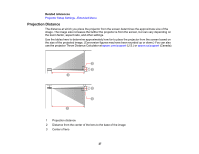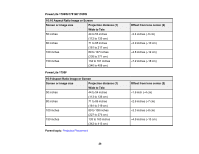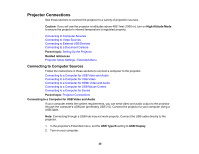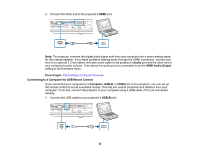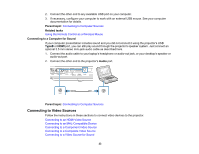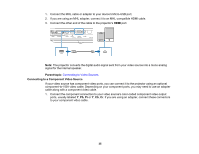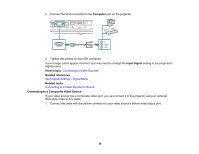Epson 1785W Users Guide - Page 32
Connecting to a Computer for USB Mouse Control, port on the projector, you can set up
 |
View all Epson 1785W manuals
Add to My Manuals
Save this manual to your list of manuals |
Page 32 highlights
2. Connect the other end to the projector's HDMI port. Note: The projector converts the digital audio signal sent from your computer into a mono analog signal for the internal speaker. If you have problems hearing audio through the HDMI connection, connect one end of an optional 3.5 mm stereo mini-jack audio cable to the projector's Audio port and the other end to your computer's audio out port. Then select the audio port you connected to as the HDMI Audio Output setting in the Extended menu. Parent topic: Connecting to Computer Sources Connecting to a Computer for USB Mouse Control If you connected your computer to a Computer, USB-B, or HDMI port on the projector, you can set up the remote control to act as a wireless mouse. This lets you control projection at a distance from your computer. To do this, connect the projector to your computer using a USB cable, if it is not connected already. 1. Connect the USB cable to your projector's USB-B port. 32