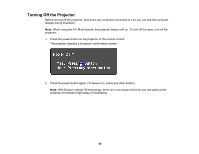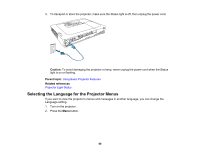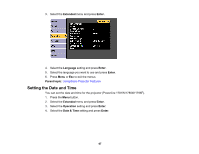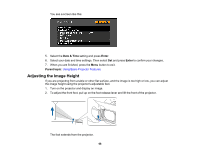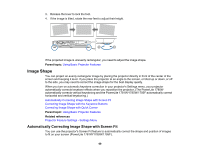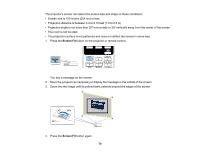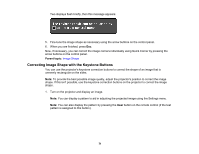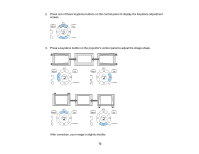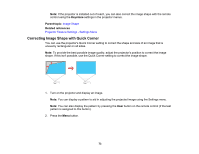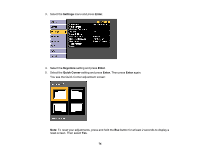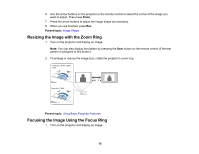Epson 1785W Users Guide - Page 70
Screen Fit, Zoom into the image until its yellow frame extends beyond the edges of the screen.
 |
View all Epson 1785W manuals
Add to My Manuals
Save this manual to your list of manuals |
Page 70 highlights
The projector's sensor can detect the screen size and shape in these conditions: • Screen size is 100 inches (254 cm) or less • Projection distance is between 3.4 to 9.10 feet (1.0 to 2.5 m) • Projection angle is not more than 20º horizontally or 30º vertically away from the center of the screen • The room is not too dark • The projection surface is not patterned and does not deflect the sensor in some way 1. Press the Screen Fit button on the projector or remote control. You see a message on the screen. 2. Move the projector as necessary to display the message in the middle of the screen. 3. Zoom into the image until its yellow frame extends beyond the edges of the screen. 4. Press the Screen Fit button again. 70

70
The projector's sensor can detect the screen size and shape in these conditions:
• Screen size is 100 inches (254 cm) or less
• Projection distance is between 3.4 to 9.10 feet (1.0 to 2.5 m)
• Projection angle is not more than 20º horizontally or 30º vertically away from the center of the screen
• The room is not too dark
• The projection surface is not patterned and does not deflect the sensor in some way
1.
Press the
Screen Fit
button on the projector or remote control.
You see a message on the screen.
2.
Move the projector as necessary to display the message in the middle of the screen.
3.
Zoom into the image until its yellow frame extends beyond the edges of the screen.
4.
Press the
Screen Fit
button again.