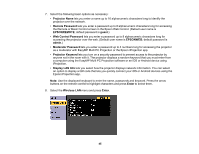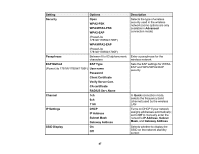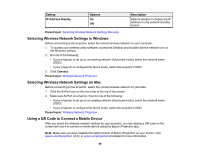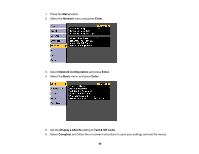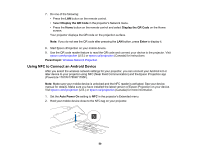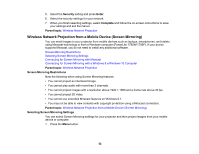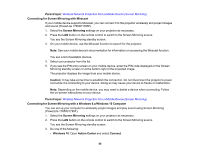Epson 1785W Users Guide - Page 50
Using NFC to Connect an Android Device, Display the QR Code, Enter, Parent topic, Auto Power
 |
View all Epson 1785W manuals
Add to My Manuals
Save this manual to your list of manuals |
Page 50 highlights
7. Do one of the following: • Press the LAN button on the remote control. • Select Display the QR Code in the projector's Network menu. • Press the Home button on the remote control and select Display the QR Code on the Home screen. Your projector displays the QR code on the projection surface. Note: If you do not see the QR code after pressing the LAN button, press Enter to display it. 8. Start Epson iProjection on your mobile device. 9. Use the QR code reader feature to read the QR code and connect your device to the projector. Visit epson.com/iprojection (U.S.) or epson.ca/iprojection (Canada) for instructions. Parent topic: Wireless Network Projection Using NFC to Connect an Android Device After you select the wireless network settings for your projector, you can connect your Android 4.0 or later device to your projector using NFC (Near Field Communication) and the Epson iProjection app (PowerLite 1781W/1785W/1795F). Note: Make sure your mobile device is unlocked and the NFC reader is activated. See your device manual for details. Make sure you have installed the latest version of Epson iProjection on your device. Visit epson.com/iprojection (U.S.) or epson.ca/iprojection (Canada) for more information. 1. Set the Auto Power On setting to NFC in the projector's Extended menu. 2. Hold your mobile device close to the NFC tag on your projector. 50