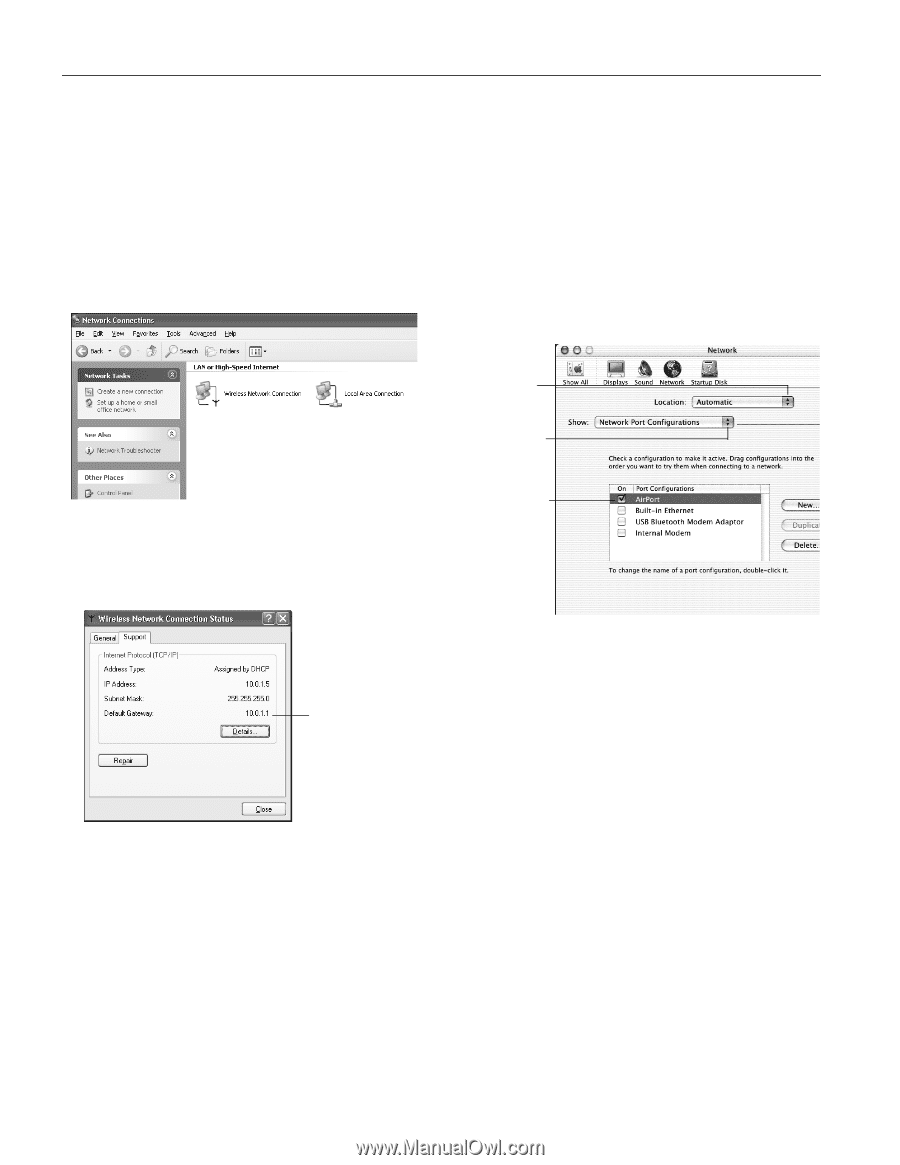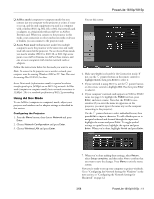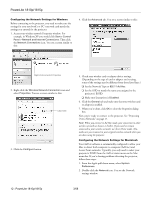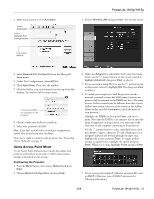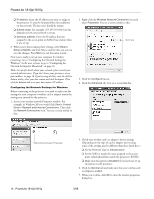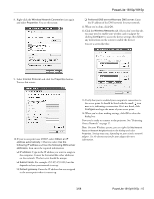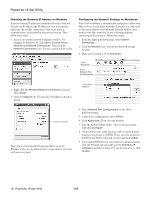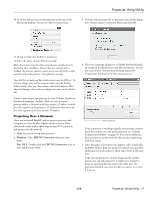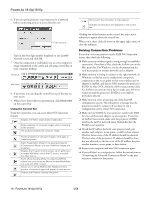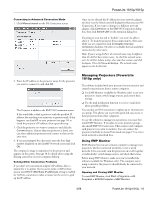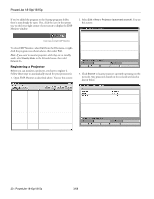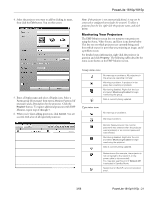Epson 1810p Product Information Guide - Page 16
Under Port Configurations, select, click the Network tab and make sure - projector manual
 |
UPC - 010343858213
View all Epson 1810p manuals
Add to My Manuals
Save this manual to your list of manuals |
Page 16 highlights
PowerLite 1810p/1815p Checking the Gateway IP Address on Windows If you're entering IP addresses manually and need to find out the gateway IP address (the IP address of your access point), make sure the wireless connection to the access point is currently active, as described in the previous section. Then follow these steps: 1. Access your wireless network Properties window. For example, in Windows XP click Start > Control Panel > Network and Internet Connections. Then click the Network Connections icon. You see a screen similar to this: Configuring the Network Settings for Macintosh Your AirPort software is automatically configured to allow your Mac to detect Access Point networks. Typically, you only need to select your AirPort network name from the AirPort status menu on the Mac menu bar. If you're having problems connecting to the projector, follow these steps: 1. From the Apple pull-down menu, select System Preferences. 2. Click the Network icon. You see the Network settings window. 3. Make sure Location is set to Automatic. Select Automatic Select Network Port Configurations 2. Right-click the Wireless Network Connection icon and select Status. 3. Click the Support tab. The gateway's IP address is listed as shown: Then select AirPort Gateway address Note: If you cannot identify the gateway address using this Windows utility, use the administrator's utility software that came with your access point. 4. Select Network Port Configurations in the Show pull-down menu. 5. Under Port Configurations, select AirPort. 6. Click Apply Now. Then close the window. 7. Start the AirPort Admin utility. Select your base station, then click Configure. 8. On the AirPort tab, make sure your AirPort network name matches your projector's ESSID. If not, enter the projector's ESSID in the AirPort Network text box and click Update. 9. If you turned DHCP on in your projector's advanced menu, click the Network tab and make sure the Distribute IP addresses checkbox is selected. If you need to select it, click Update. 16 - PowerLite 1810p/1815p 3/08