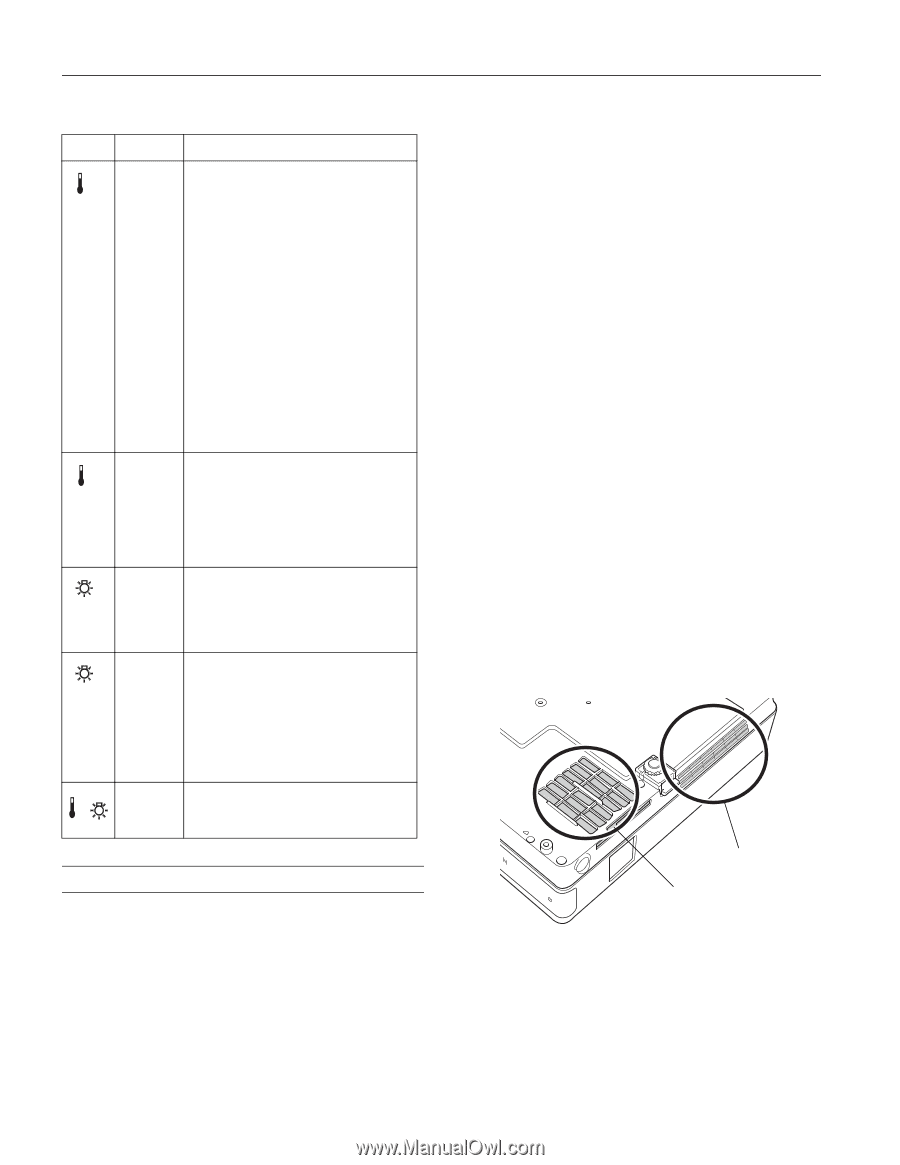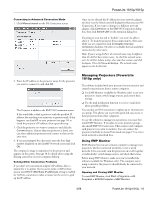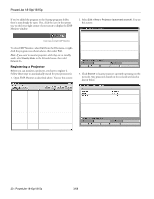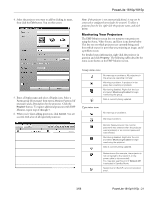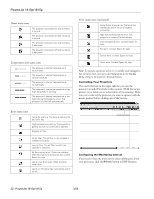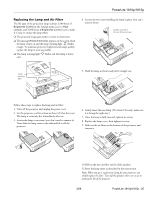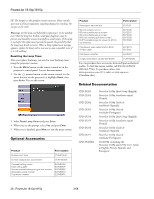Epson 1810p Product Information Guide - Page 24
Maintaining the Projector, Cleaning the Lens, Cleaning the Projector Case - user manual
 |
UPC - 010343858213
View all Epson 1810p manuals
Add to My Manuals
Save this manual to your list of manuals |
Page 24 highlights
PowerLite 1810p/1815p Status lights (continued) Light Status Description Red The projector is overheating, which turns the lamp off automatically. Wait until the cooling fan stops, then unplug the power cord. Plug the cord back in and press the P Power button. Make sure the room temperature is not above 95 °F (35 °C), and there is plenty of space around and under the projector for ventilation. If you're using the projector above an altitude of 5,000 feet (1,500 m), turn on High Altitude Mode in the Operation menu. The air filter or vents may be clogged. Clean them or replace the air filter. If the projector continues to overheat after you clean the air filter, the problem may be caused by damage to the cooling fan or temperature sensor. Contact Epson for help. Flashing red There is a problem with the fan or temperature sensor. The air filter or vents may be clogged. Clean them or replace the air filter. If this does not resolve the problem, stop using the projector, disconnect the power cable, and contact Epson for help. Flashing orange It's time to replace the lamp. See page 25 for instructions. If you continue to use the lamp after the replacement warning, there is an increased possibility that the lamp may break. Flashing red The lamp may be burnt out. First make sure the lamp cover is securely installed. If that's not the problem, let the lamp cool, remove the lamp, and replace it as described on page 25. The air filter or vents may be clogged. Clean them or replace the air filter. If this does not resolve the problem, contact Epson. Flashing red Power is cut off because of an internal problem. Unplug the power cord and contact Epson for help. Maintaining the Projector Cleaning the Lens Clean the lens whenever you notice dirt or dust on the surface. ❏ Use a canister of compressed air to remove dust. ❏ To remove dirt or smears on the lens, use lens-cleaning paper. If necessary, moisten a soft cloth with lens cleaner and gently wipe the lens. Warning: Before you clean any part of the projector, turn it off and unplug the cord. Never open any cover on the projector, except the lamp cover. Dangerous electrical voltages in the projector can injure you severely. Do not try to service this product yourself, except as specifically explained in this manual or the User's Guide. Refer all other servicing to qualified service personnel. Cleaning the Projector Case Before you clean the case, turn off the projector and unplug the power cord. ❏ To remove dirt or dust, wipe the case with a soft, dry, lint-free cloth. ❏ To remove stubborn dirt or stains, wipe the case with a soft cloth moistened with a mild detergent. Caution: Do not use wax, alcohol, benzene, paint thinner, or other chemical detergents. These can damage the case. Cleaning the Air Filter and Vent Your projector includes an air filter to ensure the best performance. If dust collects on the air filter (on the bottom of the projector) or vent (on the front of the projector), clean them as described below. Dust clogs prevent proper ventilation and can cause overheating and damage the projector. Follow these steps: 1. Turn off the projector and unplug the power cord. 2. To clean the intake vent and filter, use a small vacuum cleaner designed for computers and other office equipment. If you don't have one, gently clean the vent with a soft brush (such as an artist's paintbrush). You can remove the air filter to clean both sides. Vent Air filter 3. If the dirt is difficult to remove or the filter is broken, replace the filter. 24 - PowerLite 1810p/1815p 3/08