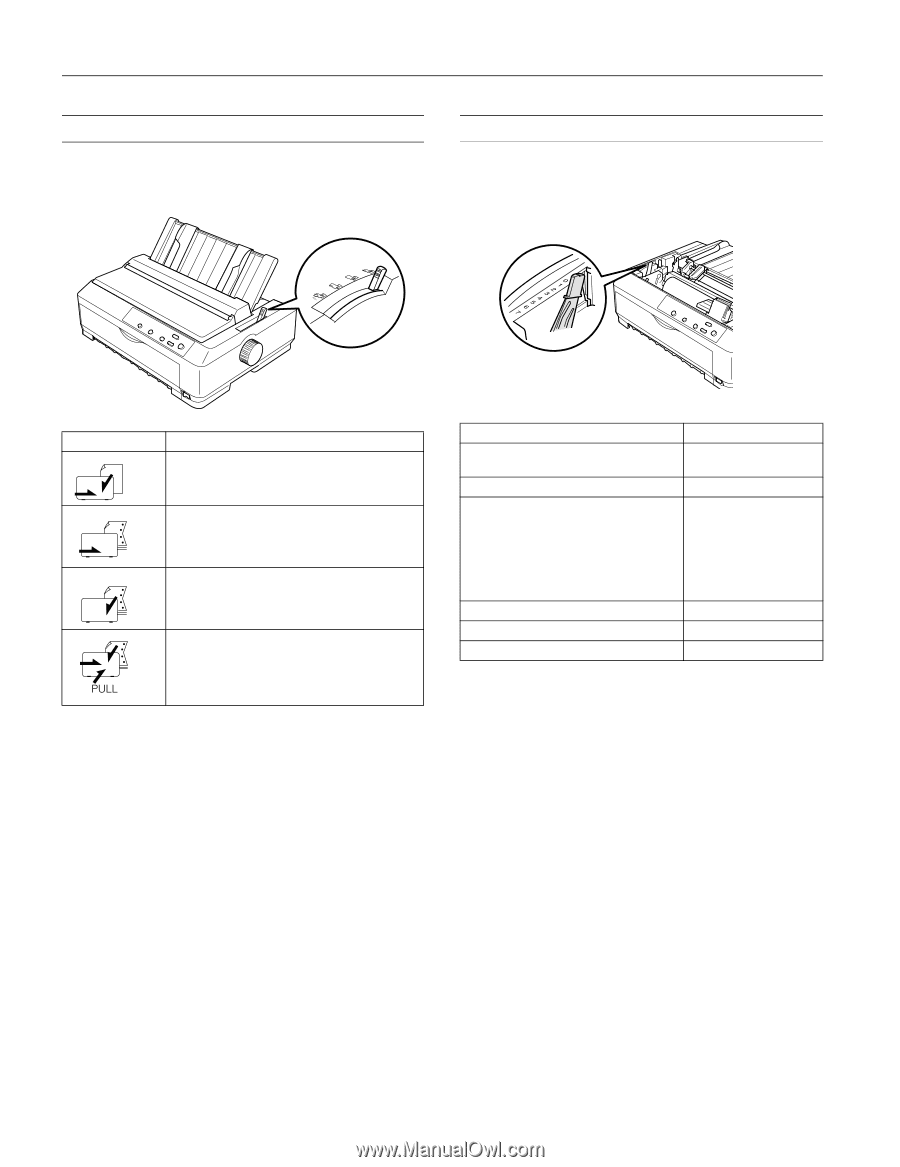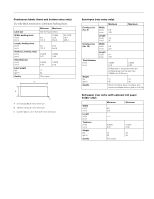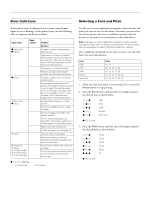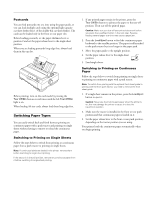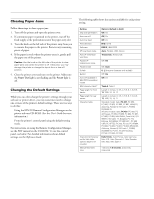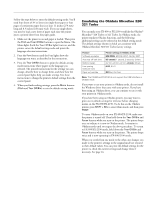Epson 2190N Product Information Guide - Page 11
Setting the Paper Release Lever, Adjusting the Paper-Thickness Setting, See the table below. - fx 2190 printer
 |
UPC - 010343850026
View all Epson 2190N manuals
Add to My Manuals
Save this manual to your list of manuals |
Page 11 highlights
EPSON FX-890/FX-2190 Setting the Paper Release Lever Set the paper release lever to indicate the paper source you want to use, as described in the table below. Adjusting the Paper-Thickness Setting First turn off the printer and open the printer cover. Then set the paper-thickness setting for the type of paper you are using. (See the table below.) Lever position Description Single-sheet position For loading single-sheet paper from the top or front slot. Front push tractor position For loading continuous paper with the tractor installed in the front push position or when using the front push and pull tractors in combination. Rear push tractor position For loading continuous paper with the tractor installed in the rear push position or when using the rear push and pull tractors in combination. Pull tractor position For loading continuous paper from the tractor installed on top of the printer in the pull position. You can load paper in the front, rear, or bottom slot. Paper type Ordinary paper Thin paper Carbonless multipart forms with: 2 parts (original + 1 copy) 3 parts (original + 2 copies) 4 parts (original + 3 copies) 5 parts (original + 4 copies) 6 parts (original + 5 copies) 7 parts (original + 6 copies) * Continuous paper with labels Postcards Envelopes Lever position 0 or 1 (single sheets) 0 (continuous paper) 0 1 3 5 6 7 7 2 2 5 or 6 * Available when using the tractor in the bottom or front pull position. Note: When the temperature is 41°F (5°C) or lower, or 95°F (35°C) or higher, set the paper-thickness lever one position lower to improve print quality. Multipart forms with 7 parts cannot be used at these temperatures. 10 - EPSON FX-890/FX-2190 6/03