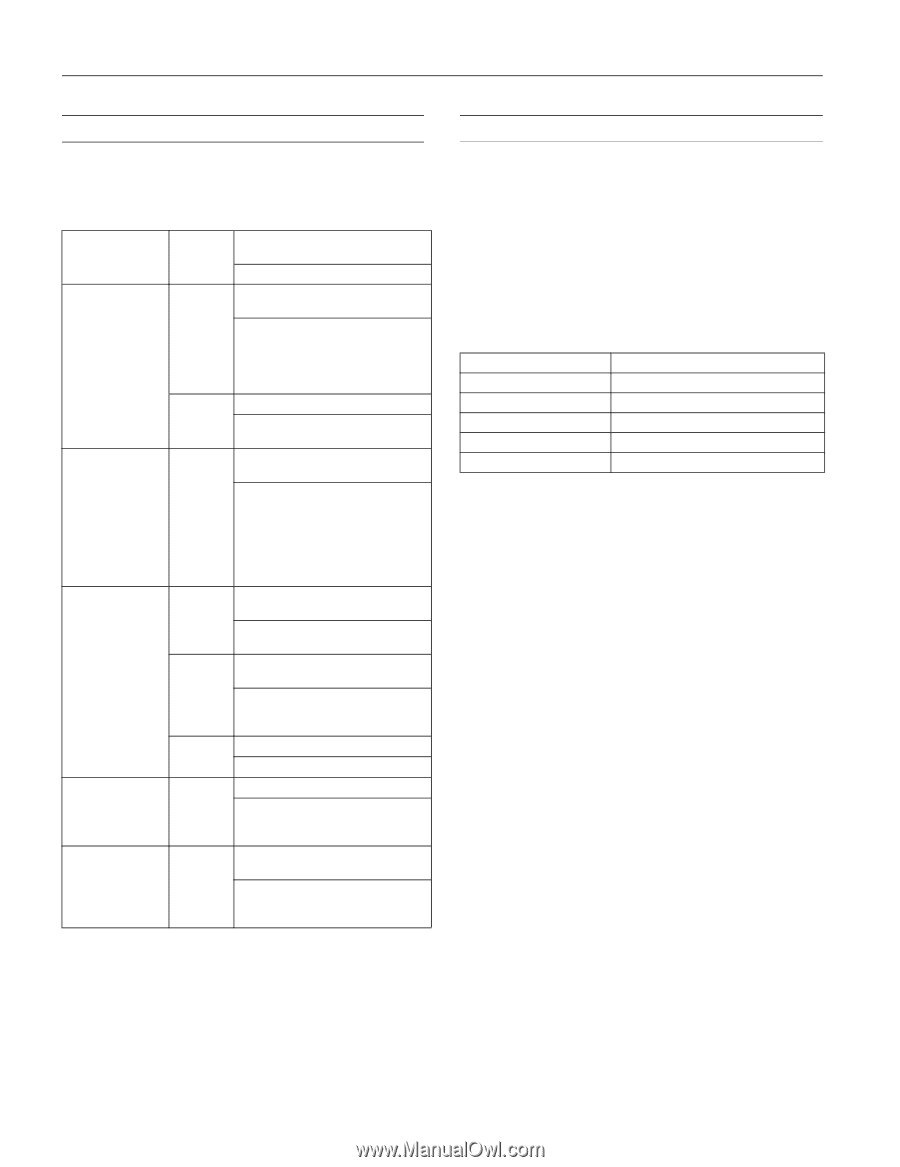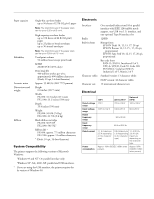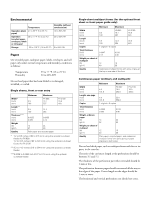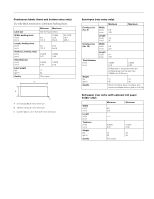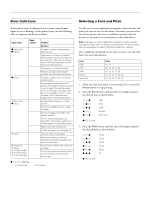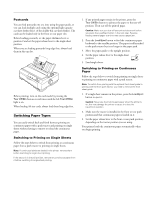Epson 2190N Product Information Guide - Page 9
Error Indicators, Selecting a Font and Pitch, button to stop printing. - fx 2190
 |
UPC - 010343850026
View all Epson 2190N manuals
Add to My Manuals
Save this manual to your list of manuals |
Page 9 highlights
EPSON FX-890/FX-2190 Error Indicators If the printer stops working and one or more control panel lights are on or flashing, or the printer beeps, use the following table to diagnose and fix the problem. Light status O Paper Out O Pause Beep pattern ••• ••• O Pause ••• O Paper Out ••• O Pause ••• ••• O Pause - O Paper Out O Pause O O Tear Off/Bin O O O Font light O O O Pitch light Problem Solution No paper is loaded in the selected paper source. Load paper in the printer or select a different paper source; the Paper Out light goes off. Then press the Pause button; the Pause light goes off and the printer starts printing. The paper is not loaded correctly. Remove your paper and reload it correctly. See the Reference Guide. The paper release lever is set to the wrong position. Set the paper release lever to the position for the paper source you want to use. If paper from another paper source is currently in the paper path, press the Load/Eject button to eject the paper; then move the paper release lever to the desired position. A single sheet of paper is not fully ejected. Press the Load/Eject button to eject the sheet. Continuous paper is not fed to the standby position. Tear off the printed page at the perforation; then press Load/Eject to feed the paper to the standby position. Paper is jammed in the printer. To clear the paper jam, see page 14. The print head is overheated. Wait a few minutes; the printer resumes printing automatically once the print head cools. An unknown or fatal printer error has occurred. Turn off the printer and leave it off for several minutes; then turn on the printer again. O = on, O = flashing ••• = three beeps five beeps Selecting a Font and Pitch Usually, you use your application program to select the font and pitch you want to use in a document. However, you can select one of the printer's five fonts (in different pitches) with the buttons on the printer's control panel, as described below. Note: Settings you make in application programs usually override settings you make from the printer's control panel. For best results, use your application to select a font and make other settings. The available pitch depends on the font you select. See the table below for more information. Font USD HSD Draft Roman Sans Serif Pitch 10, 12 10, 12, 15, 17, 20 10, 12, 15, 17, 20 10, 12, 15, 17, 20, PS 10, 12, 15, 17, 20, PS 1. Make sure that the printer is not printing. If it is, press the Pause button to stop printing. 2. Press the Font button until the three Font lights indicate the desired font as shown below. NNO NON NOO ONN ONO USD HSD Draft Roman Sans Serif O=On, N=Off 3. Press the Pitch button until the three Pitch lights indicate the desired pitch as shown below. NNO NON NOO ONN ONO OOO 10 cpi 12 cpi 15 cpi 17 cpi 20 cpi PS O=On, N=Off 8 - EPSON FX-890/FX-2190 6/03