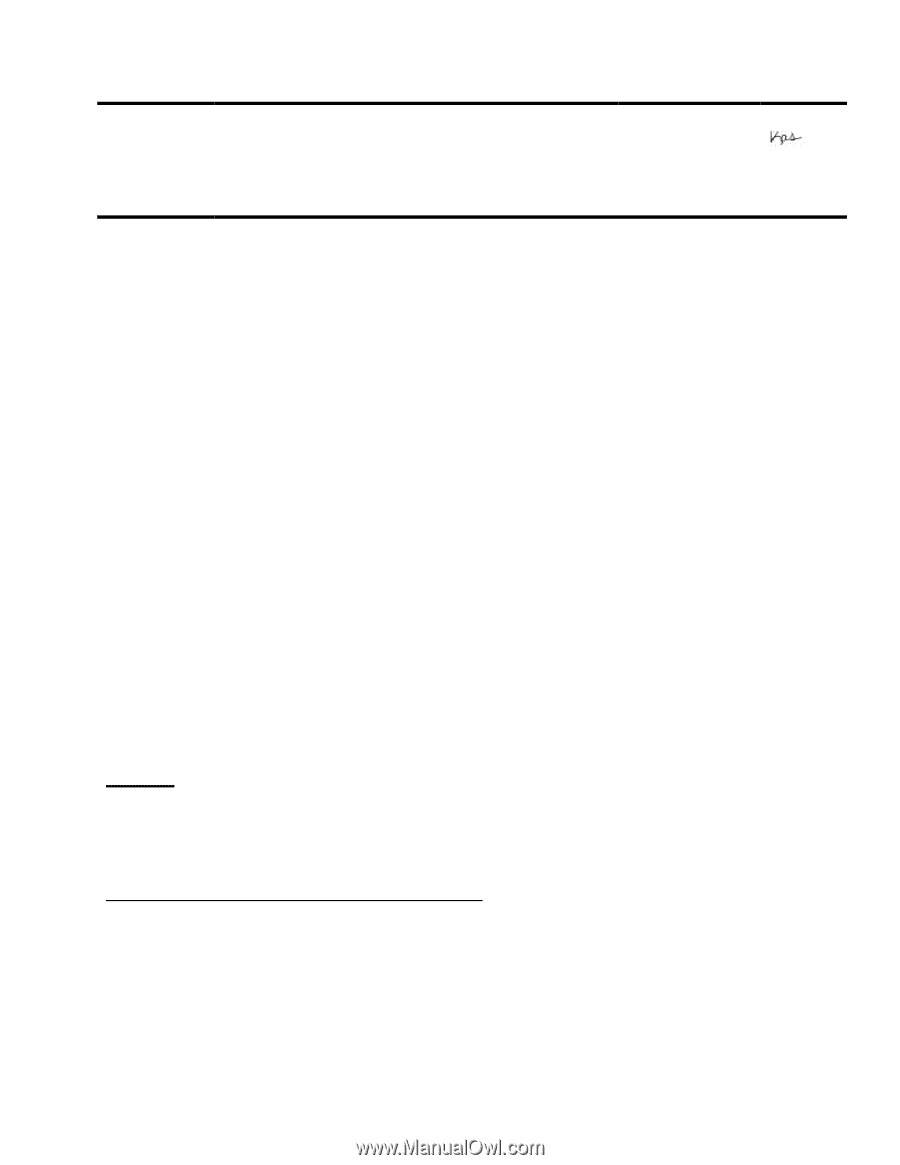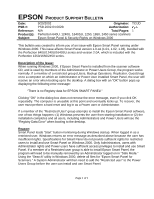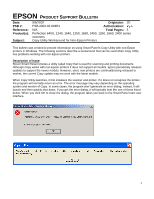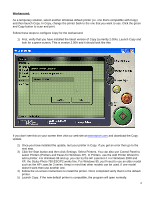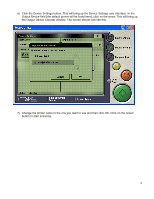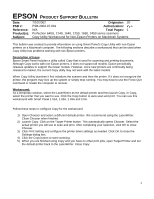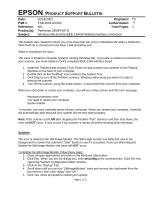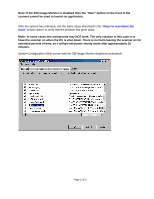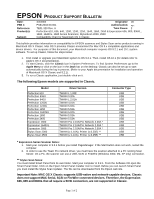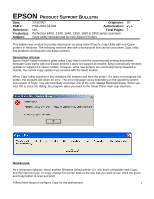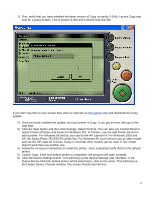Epson 2450 Product Support Bulletin(s) - Page 16
PSB.2002.03.002, Perfection 2450PHOTO, Windows Me and the IEEE-1394 FireWire interface connection - perfection photo scanner
 |
UPC - 010343837836
View all Epson 2450 manuals
Add to My Manuals
Save this manual to your list of manuals |
Page 16 highlights
EPSON PRODUCT SUPPORT BULLETIN Date: PSB # Reference: Product(s): Subject: 02/13/2002 Originator: TC PSB.2002.03.002 Authorization: N/A Total Pages: 2 Perfection 2450PHOTO Windows Me and the IEEE-1394 (FireWire) interface connection This bulletin was created to inform you of an issue that can occur in Windows Me when a Perfection 2450 PHOTO is connected to the IEEE-1394 (FireWire) port. Steps to reproduce the issue: The issue is limited to computer systems running Windows Me. To provide a Firewire connection for your scanner, you must install an OHCI compliant IEEE-1394 interface board. 1. Install the TWAIN driver version 5.5xA. Power on and connect your scanner to the Firewire interface on the back of your computer. 2. Double click on the "HotPlug" icon located in the System Tray. 3. Click Stop to turn off the FireWire services. Windows will prompt you when it is safe to remove the scanner. 4. Turn off the scanner, using the power button, or disconnect the scanner from your computer. When you shut down or restart your computer, you will see a blue screen and this error message: Windows protection error You need to restart your computer. System halted. To recover, you must manually power off your computer. When you restart your computer, Scandisk will automatically start because your system did not shut down properly. Note: If the scanner is left ON after stopping the FireWire "Port" Services and then shut down, the error will NOT occur. It only occurs if the scanner is turned off before shutting down Windows. Solution: The error is related to the Still Image Monitor. The Still Image monitor is a utility that runs in the background to monitor the scanner's "Start" button to see if it is pushed. If you use MSconfig and disable the Still Image Monitor, the issue will NOT occur. To disable the Still Image Monitor, follow these steps: 1. Close all open applications and click on the Windows Start button. 2. Click Run. When you see the dialog box, enter msconfig at the command line. Click OK; this opens the "System Configuration Utility" window. 3. Click on the "Startup" Tab. 4. Scroll down until you see the "StillImageMonitor" entry and remove the checkmark from the box next to it, then click "Apply" and "OK." 5. Click Yes, when prompted to restart your system. Page 1 of 2