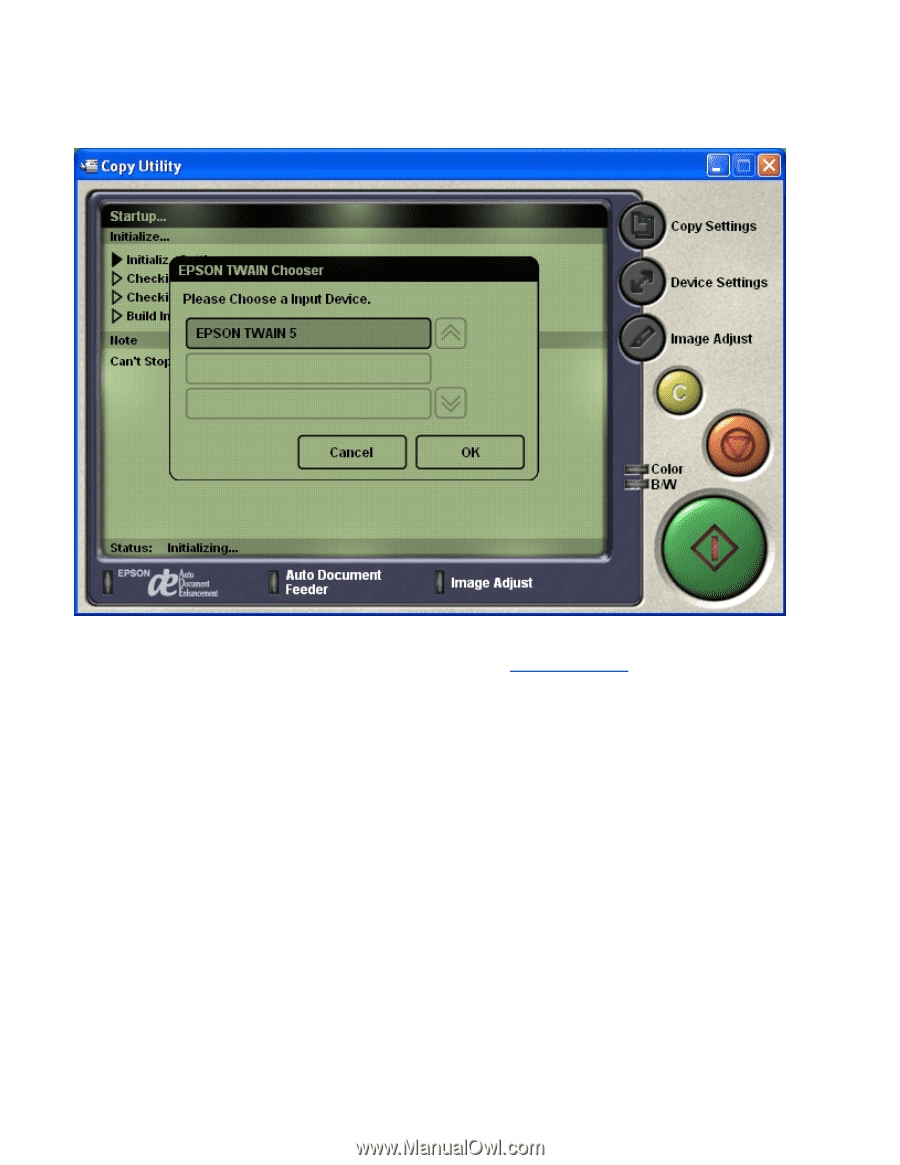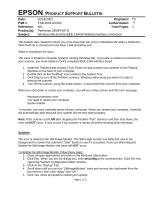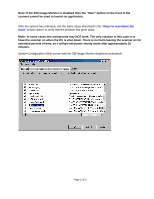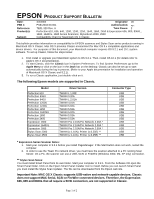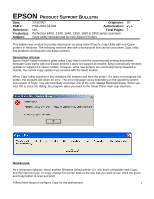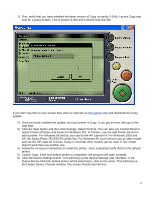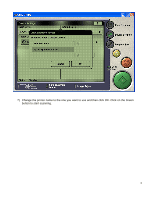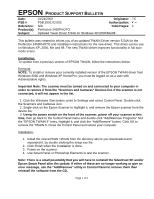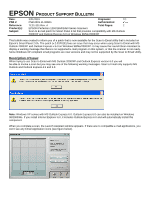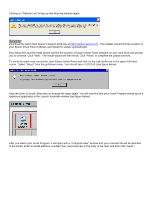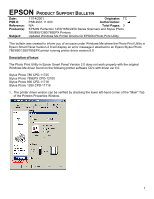Epson 2450 Product Support Bulletin(s) - Page 21
doesn't work then use another one. - download
 |
UPC - 010343837836
View all Epson 2450 manuals
Add to My Manuals
Save this manual to your list of manuals |
Page 21 highlights
1) First, verify that you have installed the latest version of Copy (currently 2.00A). Launch Copy and look for a green screen. This is version 2.00A and it should look like this: If you don't see this on your screen then visit our web site at www.epson.com and download the Copy update. 2) Once you have installed the update, test your printer in Copy. If you get an error then go to the next step. 3) Click the Start button and then click Settings. Select Printers. You can also use Control Panel to select Printers (Printers and Faxes for Windows XP). In Printers, use the Add Printer Wizard to add a printer. For Windows 98 and up, you can try the HP LaserJet 4. For Windows 2000 and XP, the Stylus Photo 750 ESC/P2 works fine. For Windows 95, you'll need to use an older model such as the HP LaserJet 3 series. Keep in mind that other models can be used. If one model doesn't work then use another one. 4) Follow the on-screen instructions to install the printer. Once completed verify that it is the default printer. 5) Launch Copy. If the new default printer is compatible, the program will open normally. 6) Click the Device Settings button. This will bring up the Device Settings user interface. In the Output Device field (the default printer will be listed here), click on the arrow. This will bring up the Output Device Chooser window. The screen should look like this. 2