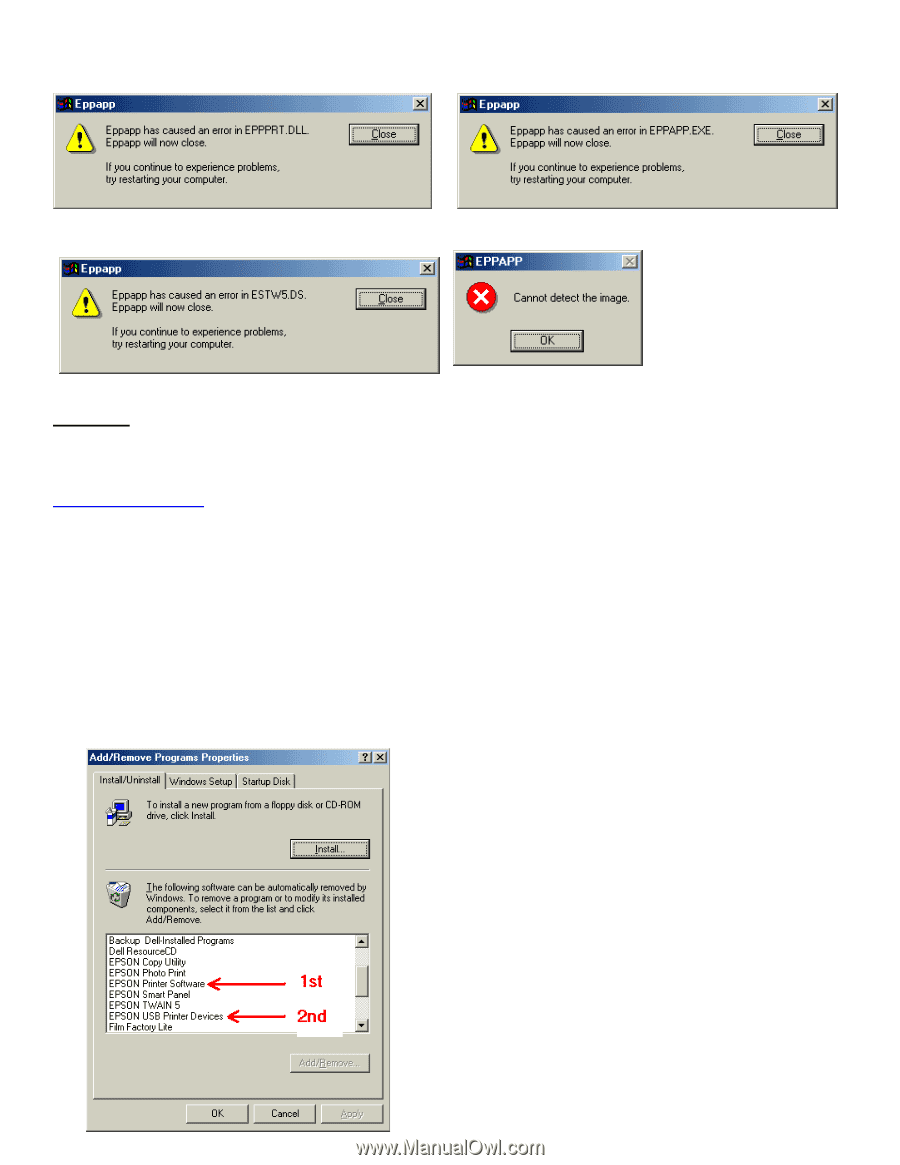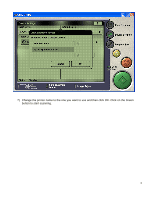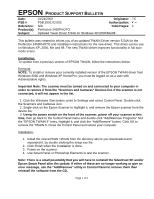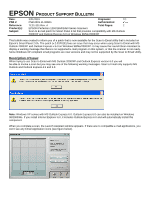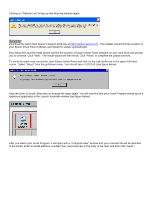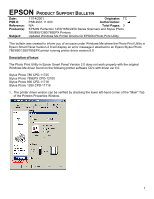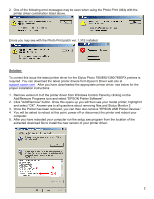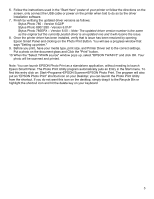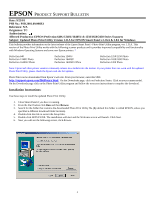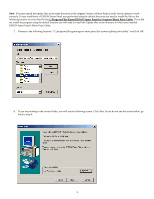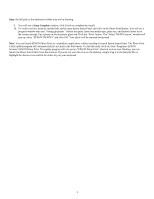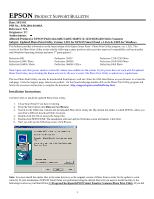Epson 2450 Product Support Bulletin(s) - Page 27
Add/Remove Programs icon and select EPSON Printer Software. - photo windows 7
 |
UPC - 010343837836
View all Epson 2450 manuals
Add to My Manuals
Save this manual to your list of manuals |
Page 27 highlights
2. One of the following error messages may be seen when using the Photo Print Utility with the printer driver combination listed above. Errors you may see with the Photo Print patch ver. 1.31E installed Solution: To correct this issue the latest printer driver for the Stylus Photo 780/890/1280/785EPX printers is required. You can download the latest printer drivers from Epson's Driver web site at support.epson.com. After you have downloaded the appropriate printer driver, see below for the proper installation instructions. 1. Remove version 6.0 of the printer driver from Windows Control Panel by clicking on the Add/Remove Programs icon and select "EPSON Printer Software". 2. Click "Add/Remove" button. Once this opens up you will then see your model printer, highlight it and select "OK". Answer yes to all questions about removing files and Status Monitor 3. 3. Once the Printer has been removed, you can then also remove "EPSON USB Printer Devices." 4. You will be asked to reboot at this point, power off or disconnect the printer and reboot your computer. 5. After you have rebooted your computer run the setup.exe program from the location of the extracted download file to install the new version of your printer driver. 2