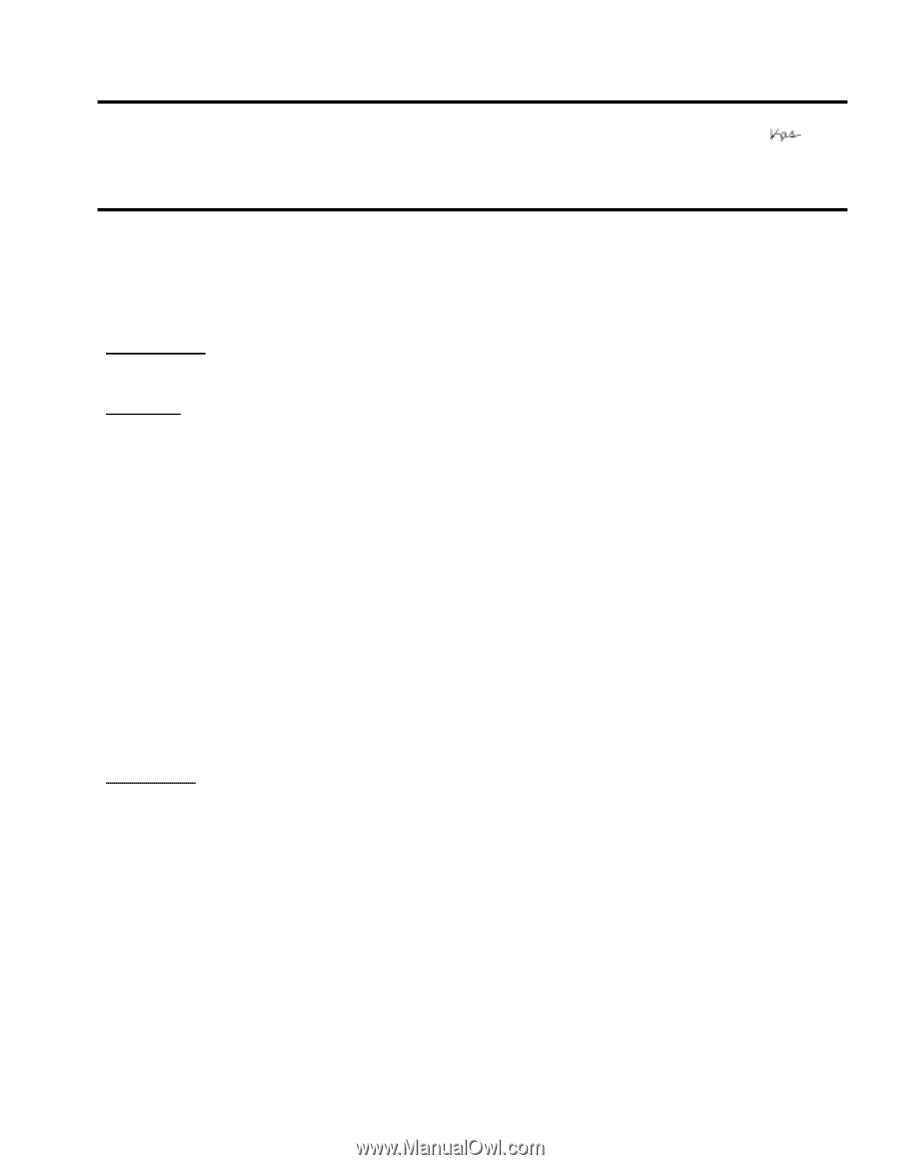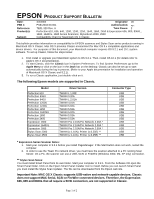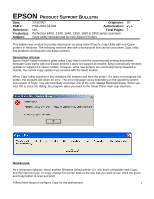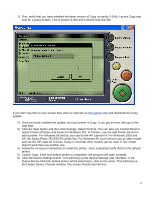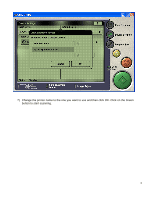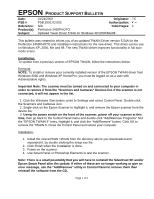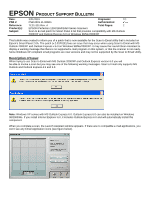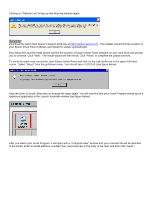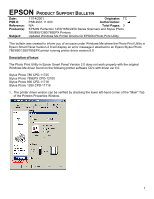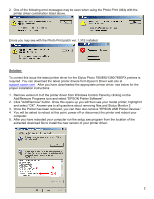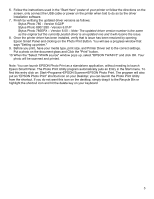Epson 2450 Product Support Bulletin(s) - Page 23
Total s - windows 7 driver
 |
UPC - 010343837836
View all Epson 2450 manuals
Add to My Manuals
Save this manual to your list of manuals |
Page 23 highlights
EPSON PRODUCT SUPPORT BULLETIN Date: PSB # Reference: Product(s): Subject: 01/24/2002 Originator: TC PSB.2002.02.002 Authorization: N/A Total Pages: 1 Perfection 2450PHOTO Updated Twain Driver 5.54A for Windows XP/2000/Me/98 This bulletin was created to inform you of an updated TWAIN Driver version 5.54A for the Perfection 2450PHOTO and installation instructions for the new driver. This driver can be use on Windows XP, 2000, Me and 98. The new TWAIN driver improves functionality in full auto mode scans. Installation: To update from a previous version of EPSON TWAIN, follow the instructions below. Removal: NOTE: To install or remove your currently installed version of the EPSON TWAIN driver from Windows 2000 and Windows XP Home/Pro, you must be logged on as a user with Administrative rights. Important Note: The scanner must be turned on and connected to your computer in order to remove it from the "Scanners and Cameras" Devices list. If the scanner is not connected, it will not appear in the list. 1. Click the Windows Start button, point to Settings and select Control Panel. Double-click the Scanners and Cameras icon. 2. Single-click on the Epson Scanner to highlight it, and remove the Epson scanner from the device list. 3. Using the power switch on the front of the scanner, power off your scanner at this time, then go back to the Control Panel menu and double click "Add/Remove Programs" find the "EPSON TWAIN 5" entry, highlight it, and click the "Add/Remove" button. Click OK to remove the TWAIN 5. Close the Control Panel and reboot your computer. Installation: 1. Install the new EPSON TWAIN from the directory where you downloaded and expanded it, by double clicking the setup.exe file. 2. Click Finish when the installation is done. 3. Power on the scanner. 4. Use Smart Panel or Photoshop Elements to test the scanner. Note: There is a small possibility that you will have to reinstall the SilverFast SE and/or Epson Smart Panel after the update. If either of these are no longer working or give an error message, use the "Add/Remove" utility in Control Panel to remove them then reinstall the software from the CD. Page 1 of 1