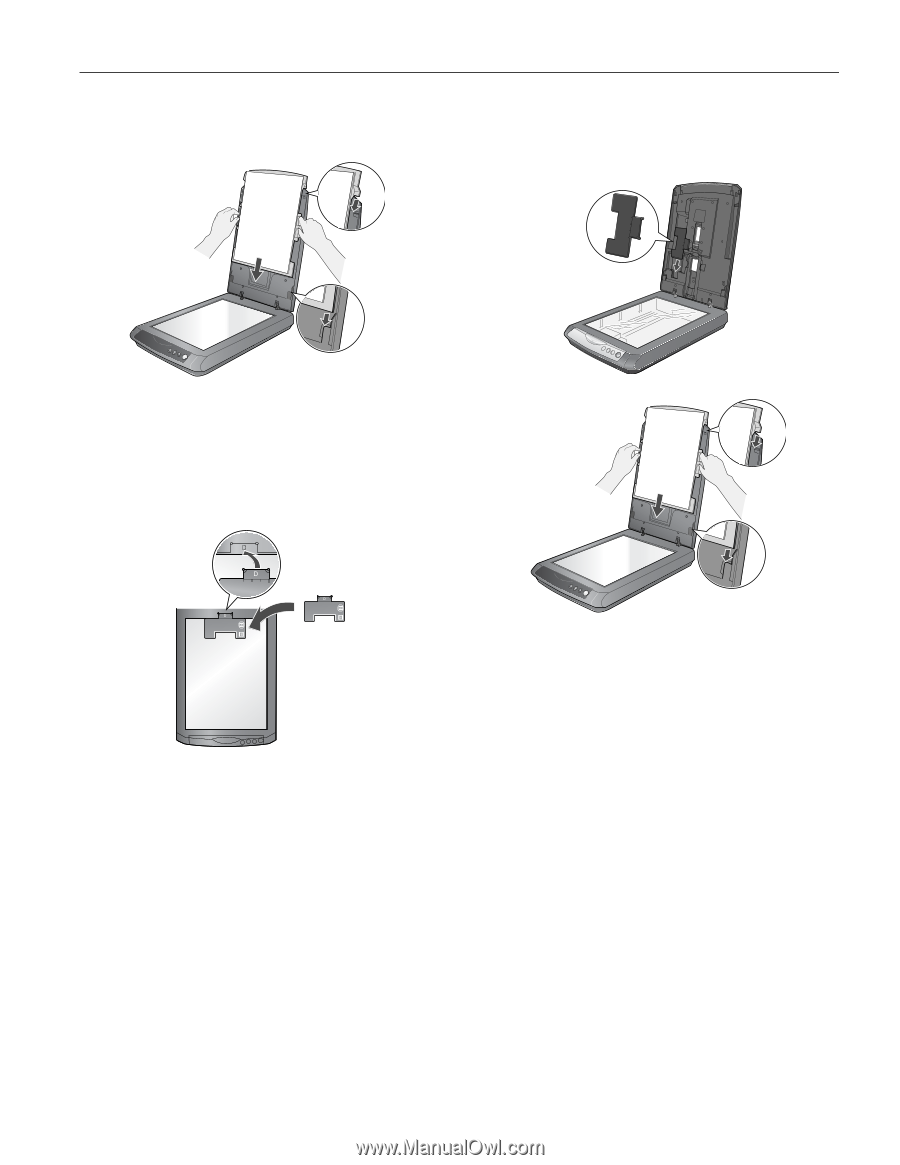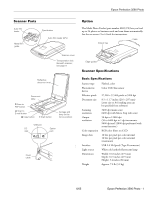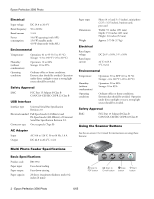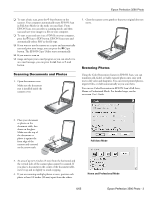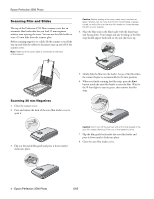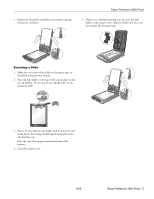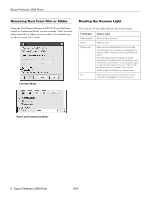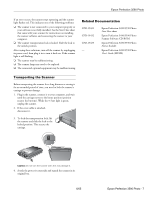Epson 3590 Product Information Guide - Page 5
Scanning a Slide, Epson Perfection 3590 Photo - photo scanner
 |
UPC - 010343854055
View all Epson 3590 manuals
Add to My Manuals
Save this manual to your list of manuals |
Page 5 highlights
9. Replace the document mat before you resume scanning documents or photos. Epson Perfection 3590 Photo 5. When you're finished scanning, you can store the slide holder in the scanner cover. Slide the holder into the cover, then replace the document mat. Scanning a Slide 1. Make sure you removed the reflective document mat, as described in the previous column. 2. Place the slide holder on the top of the scanner glass so that the tab labelled "D" fits into the area labelled "D" on the document table. 3. Place a 35 mm slide into the holder with its shiny base side facing down. Your image should appear backwards on the side that faces up. Place the top of the image toward the left side of the scanner. 4. Close the scanner cover. 6/05 Epson Perfection 3590 Photo - 5