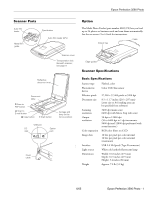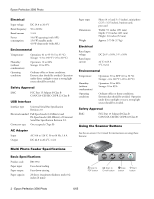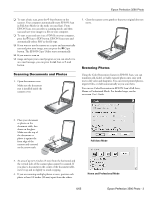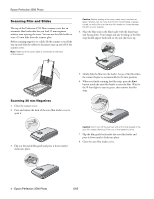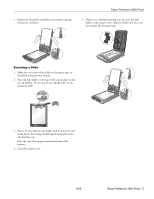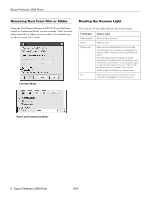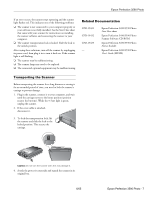Epson 3590 Product Information Guide - Page 6
Removing Dust From Film or Slides, Reading the Scanner Light - photo
 |
UPC - 010343854055
View all Epson 3590 manuals
Add to My Manuals
Save this manual to your list of manuals |
Page 6 highlights
Epson Perfection 3590 Photo Removing Dust From Film or Slides Using the Dust Removal feature in EPSON Scan's Full Auto, Home, or Professional Mode, you can virtually "clean" the dust marks from film or slides as you scan them. For detailed steps, see the on-screen User's Guide. Full Auto Mode Reading the Scanner Light The scanner's ] Start light indicates the scanner status. ] Start light Flashing green Green Flashing red Off Scanner status Warming up or scanning. Ready to scan. Make sure the transportation lock is unlocked. Try restarting your computer and unplugging the scanner. Wait 10 seconds, then plug the scanner back in. Film may be jammed in the auto film loader. Disconnect the scanner from the computer, wait 10 seconds, and connect it to the computer again to see if the film ejects on its own. If film is still jammed, see your on-screen User's Guide. If the red light is still flashing, contact Epson. Make sure your scanner is connected to your computer and plugged into a power source. Home and Professional Mode 6 - Epson Perfection 3590 Photo 6/05