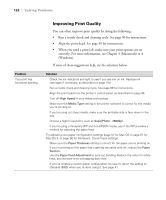Epson 4000 Printer Guide - Page 124
Problem, Solution, Windows Me or 98, Windows XP, Windows 2000 or NT 4.0, Printers and Other Hardware - downloads
 |
UPC - 010343848337
View all Epson 4000 manuals
Add to My Manuals
Save this manual to your list of manuals |
Page 124 highlights
124 | Solving Problems Problem Solution The printer stops printing unexpectedly. ◗ If the Pause light is flashing, the printer is performing a maintenance procedure or waiting for ink to dry. Check the display message and lights on the control panel. Wait until the Pause light stops flashing. ◗ Check the display message and lights on the control panel to see if an error has occurred. Follow the instructions for the messages beginning on page 116. The printer sounds as ◗ Follow the instructions beginning on page 96 to clean the print head. if it's printing, but nothing prints. ◗ Communication between the computer and printer may have been momentarily interrupted. Try restarting the computer and printing again. Nothing prints. ◗ Turn off the printer and computer. Make sure the interface cable is securely plugged in. Then restart the printer and computer. ◗ Make sure the interface cable meets the required specifications. See page 11 or 12. ◗ Make sure the interface cable is directly connected to the computer without passing through a printer switching device, Zip™ drive, or extension cable. ◗ The printer port setting doesn't match the printer connection port (Windows). Windows Me or 98: Click Start > Settings > Printers. Right-click the icon for your printer, then select Properties. Click the Details tab. Make sure your printer driver is selected in the Print using the following driver list. Then select the port to which your printer is connected in the Print to the following port list. Windows XP: Click Start > Control Panel > Printers and Other Hardware > Printers and Faxes. Right-click the icon for your printer, then select Properties. Click the Ports tab and make sure your printer port is selected. Windows 2000 or NT 4.0: Click Start > Settings > Printers. Right-click the icon for your printer, then select Properties. Click the Ports tab and make sure your printer port is selected. ◗ The printer driver doesn't have enough available memory (Macintosh). Quit all unnecessary applications. To increase the available memory in your Macintosh, select Control Panel from the Apple menu and double-click the Memory icon (Mac OS 9). You can increase the size of virtual memory to increase total available memory. ◗ Follow the instructions beginning on page 113 to uninstall your printer software. Then locate your printer software CD-ROM and reinstall the software. You can also download and install the latest driver for Macintosh or Windows from the EPSON website at http://prographics.epson.com. 5-124