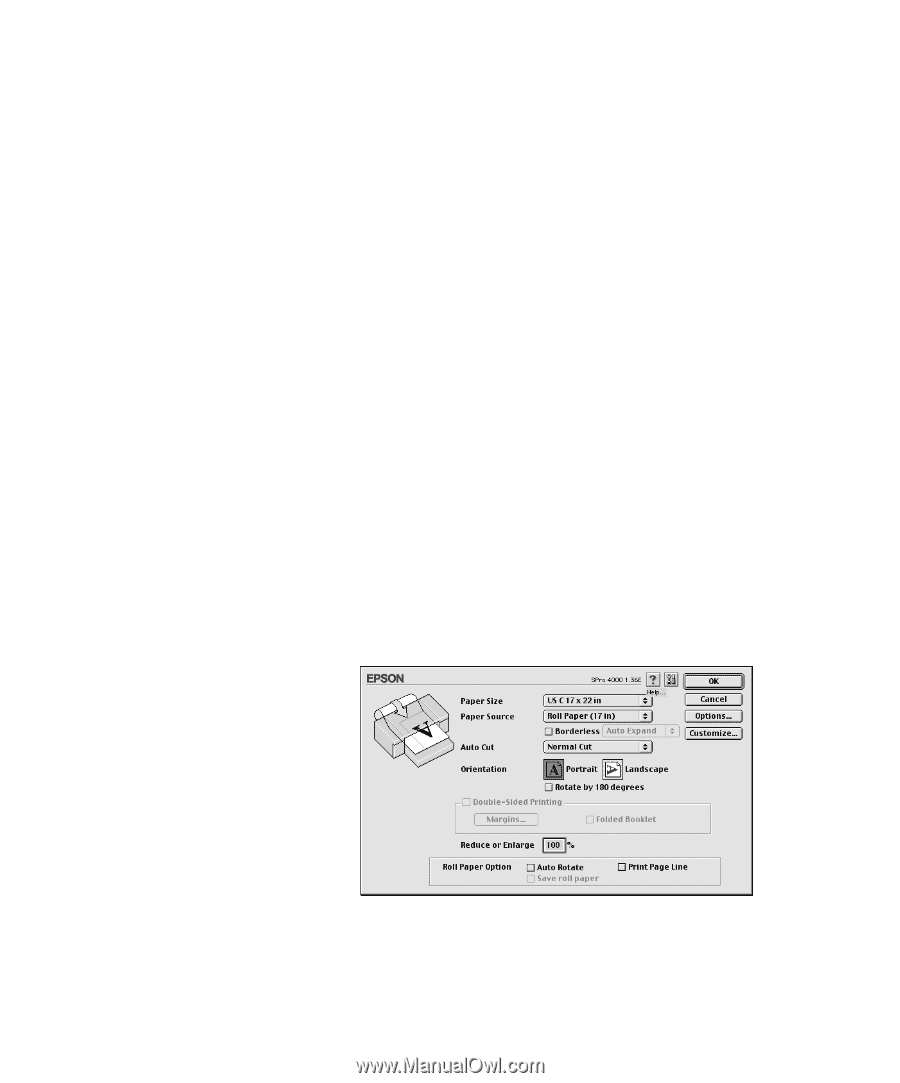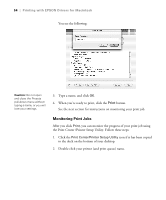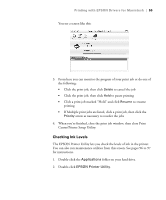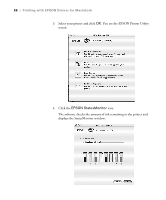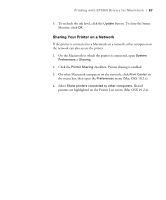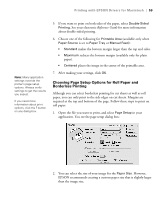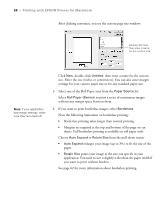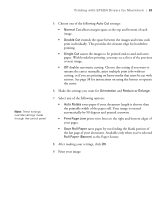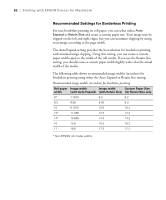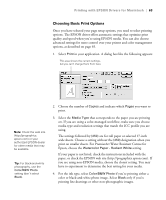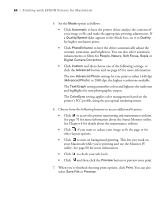Epson 4000 Printer Guide - Page 59
Choosing Setup Options for Roll Paper and, Borderless Printing, Reference Guide
 |
UPC - 010343848337
View all Epson 4000 manuals
Add to My Manuals
Save this manual to your list of manuals |
Page 59 highlights
Printing with EPSON Drivers for Macintosh | 59 Note: Many application settings override the printer's page setup options. Always verify settings to get the results you expect. If you need more information about print options, click the ? button on any dialog box. 5. If you want to print on both sides of the paper, select Double-Sided Printing. See your electronic Reference Guide for more information about double-sided printing. 6. Choose one of the following for Printable Area (available only when Paper Source is set to Paper Tray or Manual Feed): • Standard makes the bottom margin larger than the top and sides. • Maximum reduces the bottom margin (available only for plain paper). • Centered places the image in the center of the printable area. 7. After making your settings, click OK. Choosing Page Setup Options for Roll Paper and Borderless Printing Although you can select borderless printing for cut sheets as well as roll paper, you can only print to the side edges on cut sheets. Margins are required at the top and bottom of the page. Follow these steps to print on roll paper: 1. Open the file you want to print, and select Page Setup in your application. You see the page setup dialog box: 2. You can select the size of your image for the Paper Size. However, EPSON recommends creating a custom paper size that is slightly larger than the image size. 2-59