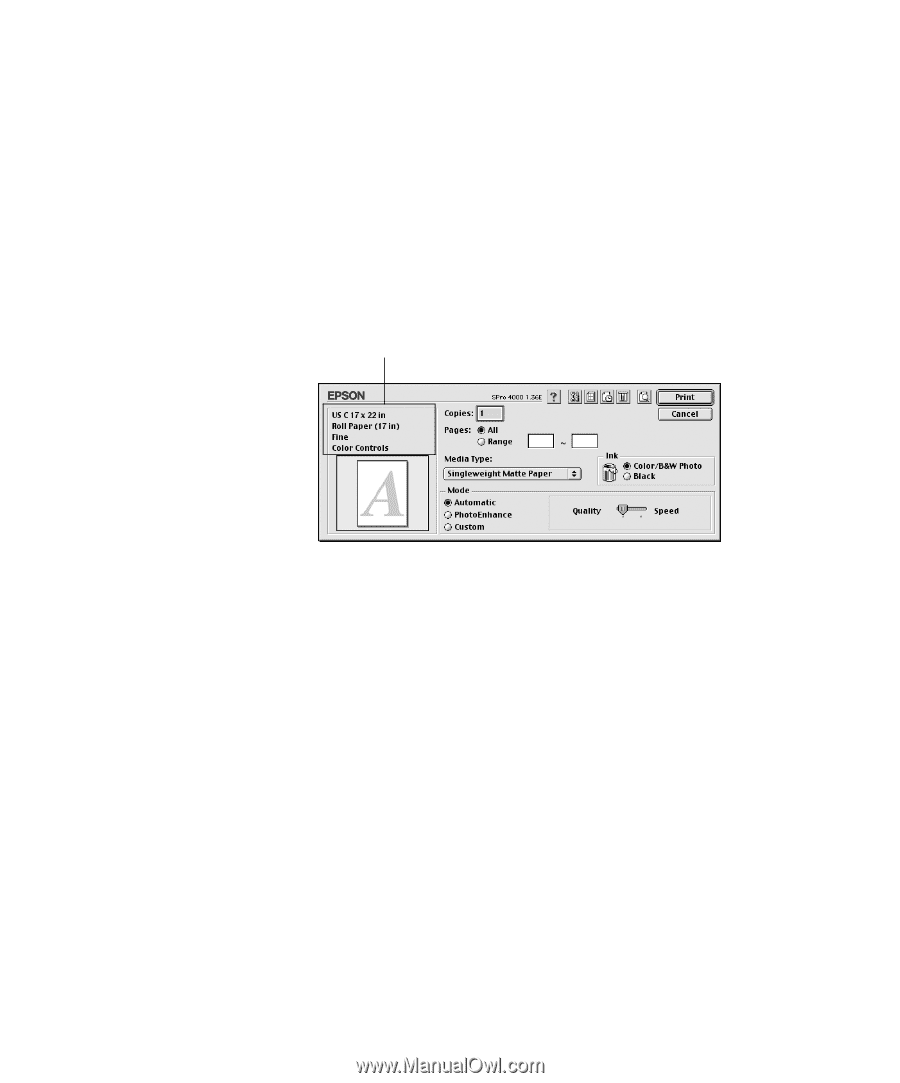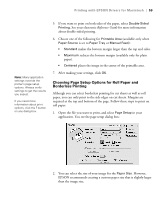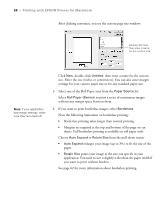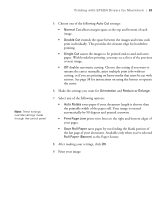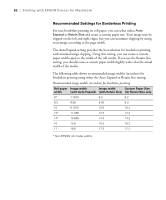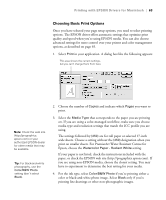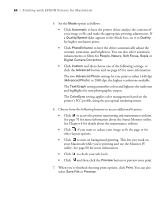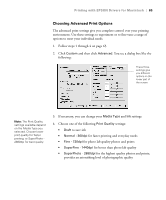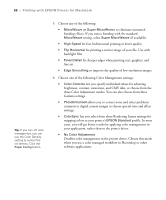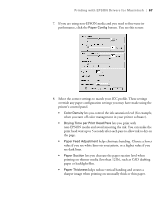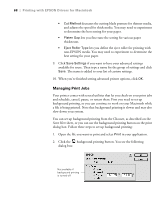Epson 4000 Printer Guide - Page 63
Epson, choose the, designation when - black and white printing
 |
UPC - 010343848337
View all Epson 4000 manuals
Add to My Manuals
Save this manual to your list of manuals |
Page 63 highlights
Printing with EPSON Drivers for Macintosh | 63 Choosing Basic Print Options Once you have selected your page setup options, you need to select printing options. The EPSON driver offers automatic settings that optimize print quality and speed when you're using EPSON media. You can also choose advanced settings for more control over your printer and color management options, as described on page 65. 1. Select Print in your application. A dialog box like the following appears: This area shows the current settings, but you can't change them from here Note: Check the web site (http://prographics. epson.com) or your authorized EPSON dealer for other media that may be available. Tip: For black-and-white photography, use the Color/B&W Photo setting (don't select Black). 2. Choose the number of Copies and indicate which Pages you want to print. 3. Select the Media Type that corresponds to the paper you are printing on. If you are using a color-managed workflow, make sure you choose media type and resolution settings that match the ICC profile you are using. The settings followed by (250) are for roll paper or selected 17-inch wide sheets. Choose a setting without the (250) designation when you print on smaller sheets. For PremierArt Water Resistant Canvas for Epson, choose the Watercolor Paper - Radiant White setting. If your paper is not listed, check the instructions included with the paper, or check the EPSON web site (http://prographics.epson.com). If you are using non-EPSON media, choose the closest setting. You may have to experiment to determine the best setting for your media. 4. For the ink type, select Color/B&W Photo if you're printing either a color or black-and-white photo image. Select Black only if you're printing line drawings or other non-photographic images. 2-63