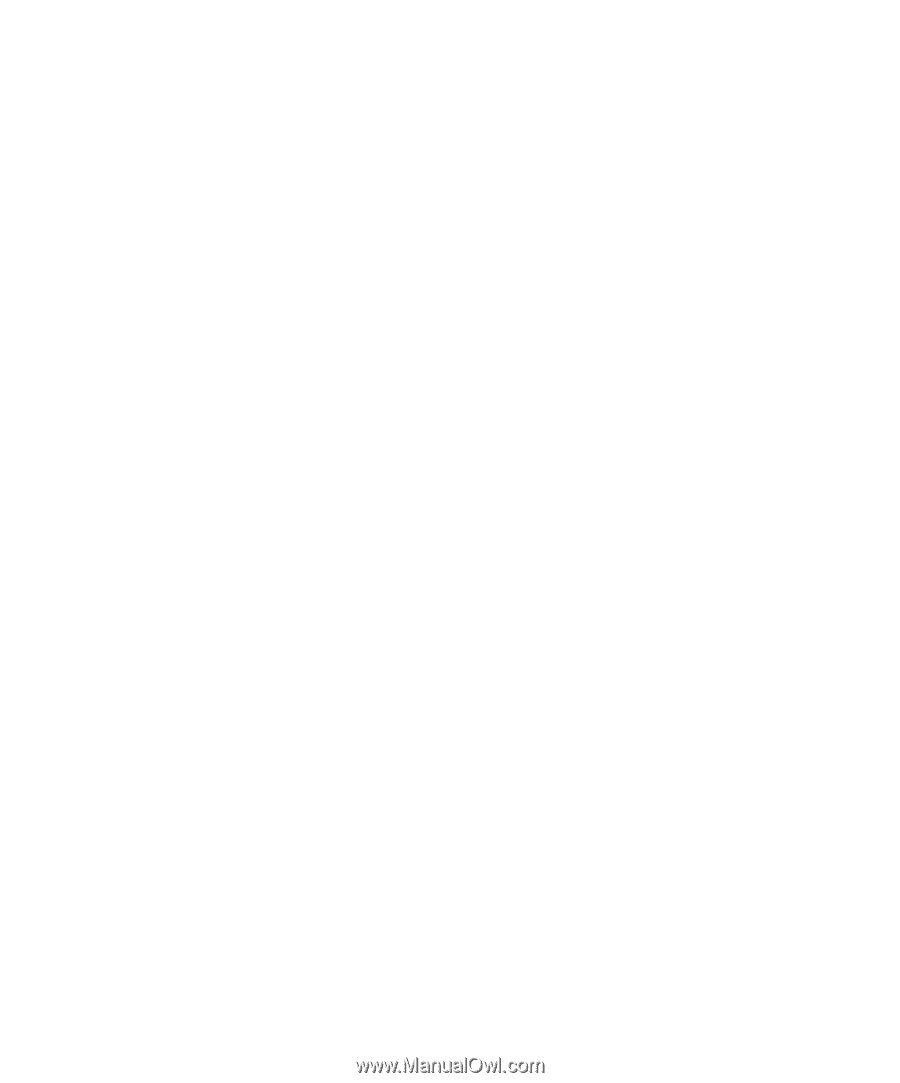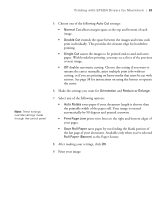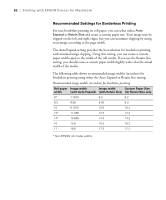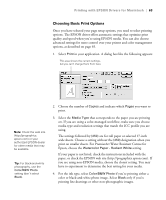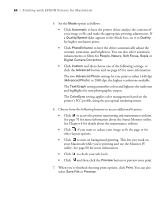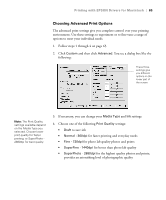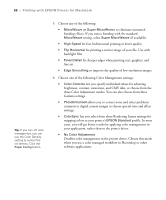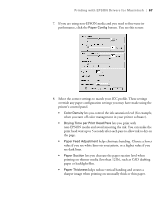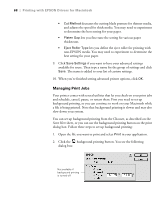Epson 4000 Printer Guide - Page 66
allows you to correct noise and other problems - printer problems
 |
UPC - 010343848337
View all Epson 4000 manuals
Add to My Manuals
Save this manual to your list of manuals |
Page 66 highlights
66 | Printing with EPSON Drivers for Macintosh Tip: If you turn off color management, you can use the Color Density setting to control the ink density. Click the Paper Config button. 5. Choose any of the following: • MicroWeave or Super MicroWeave to eliminate unwanted banding effects. If you notice banding with the standard MicroWeave setting, select Super MicroWeave (if available). • High Speed for fast, bidirectional printing at lower quality. • Flip Horizontal for printing a mirror image of your file. Use with backlight film. • Finest Detail for sharper edges when printing text, graphics, and line art. • Edge Smoothing to improve the quality of low-resolution images. 6. Choose one of the following Color Management settings: • Color Controls lets you specify individual values for adjusting brightness, contrast, saturation, and CMY inks, or choose from the three Color Adjustment modes. You can also choose from three Gamma settings. • PhotoEnhance4 allows you to correct noise and other problems common to digital camera images or choose special tone and effect settings. • ColorSync lets you select from three Rendering Intent settings for mapping colors to your printer's EPSON Standard profile. In most cases, you will get better results by applying color management in your application, rather than in the printer driver. • No Color Adjustment Disables color management in the printer driver. Choose this mode when you use a color managed workflow in Photoshop or other software applications. 2-66