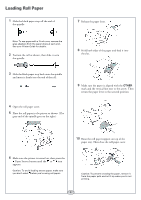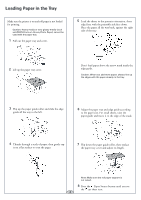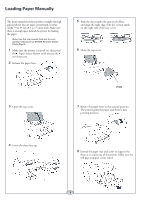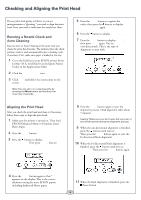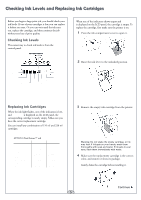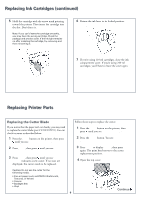Epson 4000 Quick Reference Guide - Page 2
Loading Paper in the Tray Loading Paper in the Tray - photo printer
 |
UPC - 010343848337
View all Epson 4000 manuals
Add to My Manuals
Save this manual to your list of manuals |
Page 2 highlights
Loading Paper in the Tray Make sure the printer is on and roll paper is not loaded for printing. Caution: Heavy media or very glossy media (such as EPSON Premium Glossy Photo Paper) cannot be used with the paper tray. 1 Pull out the paper tray and cover. 5 Load the sheets in the portrait orientation, short edge first, with the printable side face down. Place the paper all the way back, against the right side of the tray. 2 Lift up the paper tray cover. Don't load paper above the arrow mark inside the edge guide. Caution: When you add more paper, always line up the edges with the paper already in the tray. 3 Flip up the paper guide roller and slide the edge guide all the way to the left. 6 Adjust the paper tray and edge guide according to the paper size. For small sheets, raise the paper guide and move it to the edge of the stack. 4 Thumb through a stack of paper, then gently tap it on a flat surface to even the pages. 7 Flip down the paper guide roller, then replace the paper tray cover and adjust its length. Note: Make sure the roll paper support is not raised. 8 Press the Paper Source button until you see the cut sheet icon. 2