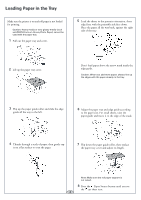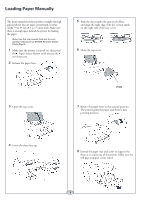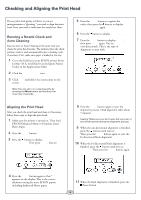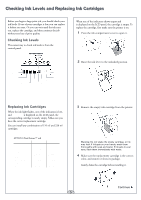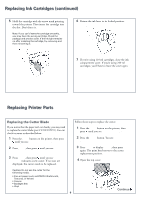Epson 4000 Quick Reference Guide - Page 7
Replacing the Maintenance Tank
 |
UPC - 010343848337
View all Epson 4000 manuals
Add to My Manuals
Save this manual to your list of manuals |
Page 7 highlights
Replacing Printer Parts (continued) 5 Hold down the side pin, as shown, then turn the latch to the right. 6 Release the side pin and carefully remove the cutter blade. Replacing the Maintenance Tank You need to replace the Maintenance Tank (part # C12C890071) when you see MNT TNK FULL or NEAR FULL on the LCD display. The ink light also turns red. 1 If you are using 220 ml ink cartridges, remove the four cartridges on the right. Close the ink compartment cover. 2 Pull out the maintenance tank as shown. 7 Insert the new cutter blade. Caution: Do not tip the tank, or ink may spill out. 3 Place the used tank in the plastic bag included with the new tank. 4 Insert the new tank. 8 Hold down its side pin and secure it with the latch. 5 Replace any ink cartridges you removed. 9 Close the top cover. The carriage returns to the home position and the cutter replacement is complete. 7