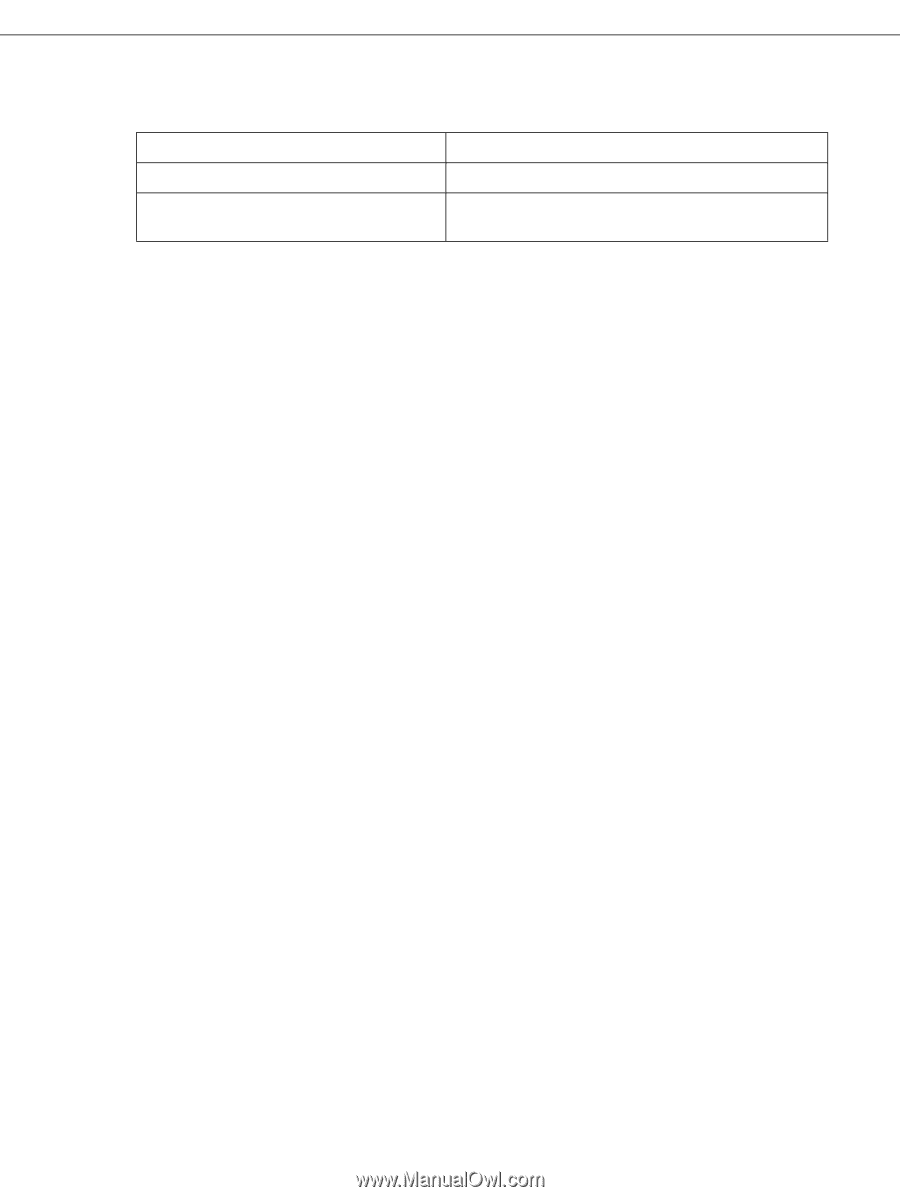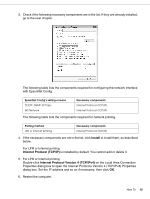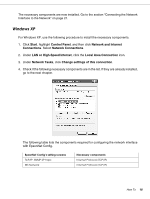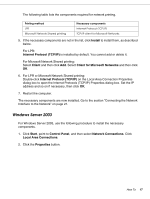Epson 500DN Network Guide - Page 20
Macintosh, Install, Protocol, Internet Protocol TCP/IP, Client, Client for Microsoft Networks - b mac
 |
UPC - 010343870048
View all Epson 500DN manuals
Add to My Manuals
Save this manual to your list of manuals |
Page 20 highlights
The following table lists the components required for network printing. Printing method LPR Microsoft Network Shared printing Necessary components Internet Protocol (TCP/IP) Internet Protocol (TCP/IP) Client for Microsoft Networks 4. If the necessary components are not in the list, click Install to install them, as described below. For LPR: Select Protocol and then click Add. In the Select Network Protocol dialog box, select Internet Protocol (TCP/IP) and then click OK. For Microsoft Network Shared printing: To use Internet Protocol, see the description described earlier to install Internet Protocol (TCP/IP). Select Client and then click Add. Select Client for Microsoft Networks and then click OK. 5. For LPR or Microsoft Network Shared printing: Double-click Internet Protocol (TCP/IP) on the Configuration menu to open the TCP/IP Properties dialog box. Set the IP address and so on if necessary, then click OK. 6. Restart the computer. The necessary components are now installed. Go to the section "Connecting the Network Interface to the Network" on page 21. Macintosh To assign an IP address, subnet mask, etc. to your Macintosh, follow the steps below. 1. From the Apple menu, select System Preferences. 2. Open the Network control panel. Click the TCP/IP tab. Note: For Mac OS X 10.5, select Ethernet as the connecting method on the Network control panel, select the method to assign the IP address from the Configure menu, and then assign the IP address. 3. Select Built-in Ethernet from the Show pull-down menu. 4. Assign an IP address and other settings if necessary. How To 20