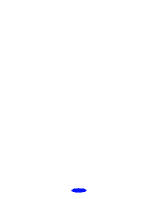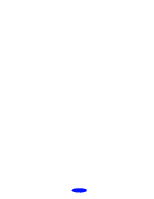Epson 600Q User Manual - Page 8
Maintenance and, Transportation, Troubleshooting
 |
View all Epson 600Q manuals
Add to My Manuals
Save this manual to your list of manuals |
Page 8 highlights
5 Maintenance and Transportation Cleaning the Print Heads Using the Head Cleaning Utility Using the Control Panel Examining the Nozzle Check Pattern Replacing an Ink Cartridge Removing an Empty Ink Cartridge Installing the New Cartridge Replacing an Outdated Ink Cartridge Aligning the Print Heads Cleaning the Printer Transporting the Printer Contents 5-1 5-2 5-3 5-4 5-4 5-5 5-6 5-7 5-8 5-8 5-9 6 Troubleshooting Diagnosing Problems 6-1 Running a Printer Check 6-2 Improving Print Quality 6-3 Printed image has horizontal banding 6-3 Vertical lines are misaligned or vertical banding appears 6-4 The printed image has incorrect or missing colors 6-4 The printed image is faint or has gaps 6-5 The printed image is blurry or smeared 6-5 Photographic images look grainy or rough 6-6 Color documents print in black and white 6-6 Solving Printing Problems 6-6 All lights are off 2 Only the power light is on, but nothing prints 5 The paper out light is flashing or on * ) A black or color ink out light is flashing or on 6-6 6-7 6-7 6-7 vii