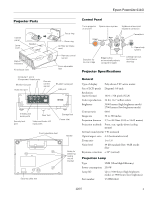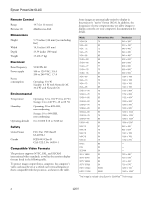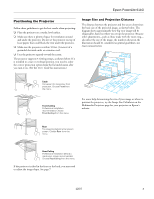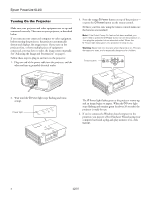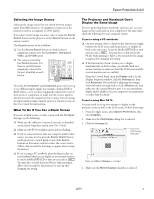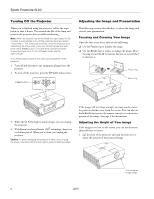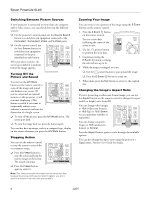Epson 6110i Product Information Guide - Page 3
Positioning the Projector, Image Size and Projection Distance - powerlite multimedia projector
 |
UPC - 010343867314
View all Epson 6110i manuals
Add to My Manuals
Save this manual to your list of manuals |
Page 3 highlights
Epson PowerLite 6110i Positioning the Projector Follow these guidelines to get the best results when projecting: ❏ Place the projector on a sturdy, level surface. ❏ Make sure there is plenty of space for ventilation around and under the projector. Do not set the projector on top of loose papers that could block the vent under the projector. ❏ Make sure the projector is within 10 feet (3 meters) of a grounded electrical outlet or extension cord. ❏ Face the projector squarely toward the screen. The projector supports 4 viewing setups, as shown below. If it is installed in a rear or overhead position, you need to select the correct projection option from the Extended menu after you turn it on. (See the User's Guide for instructions.) Image Size and Projection Distance The distance between the projector and the screen determines the basic size of the projected image, as shown below. The diagram shows approximately how big your image will be (diagonally), based on where you set up the projector. Because other adjustments-such as those made with the zoom ring- also affect the size of the image, the numbers shown in the illustration should be considered as general guidelines, not exact measurements. Table Convenient for temporary front projection. Choose Front from the menu. Front/Ceiling Professional installation recommended. Choose Front/Ceiling from the menu. For more help determining the size of your image or where to position the projector, try the Image Size Calculator on the Multimedia Projectors page for your projector on Epson's website. Rear For projecting behind a translucent screen. Choose Rear from the menu. Rear/Ceiling Professional installation behind a translucent screen recommended. Choose Rear/Ceiling from the menu. If the projector is tilted in the front or the back, you may need to adjust the image shape. See page 7. 12/07 3