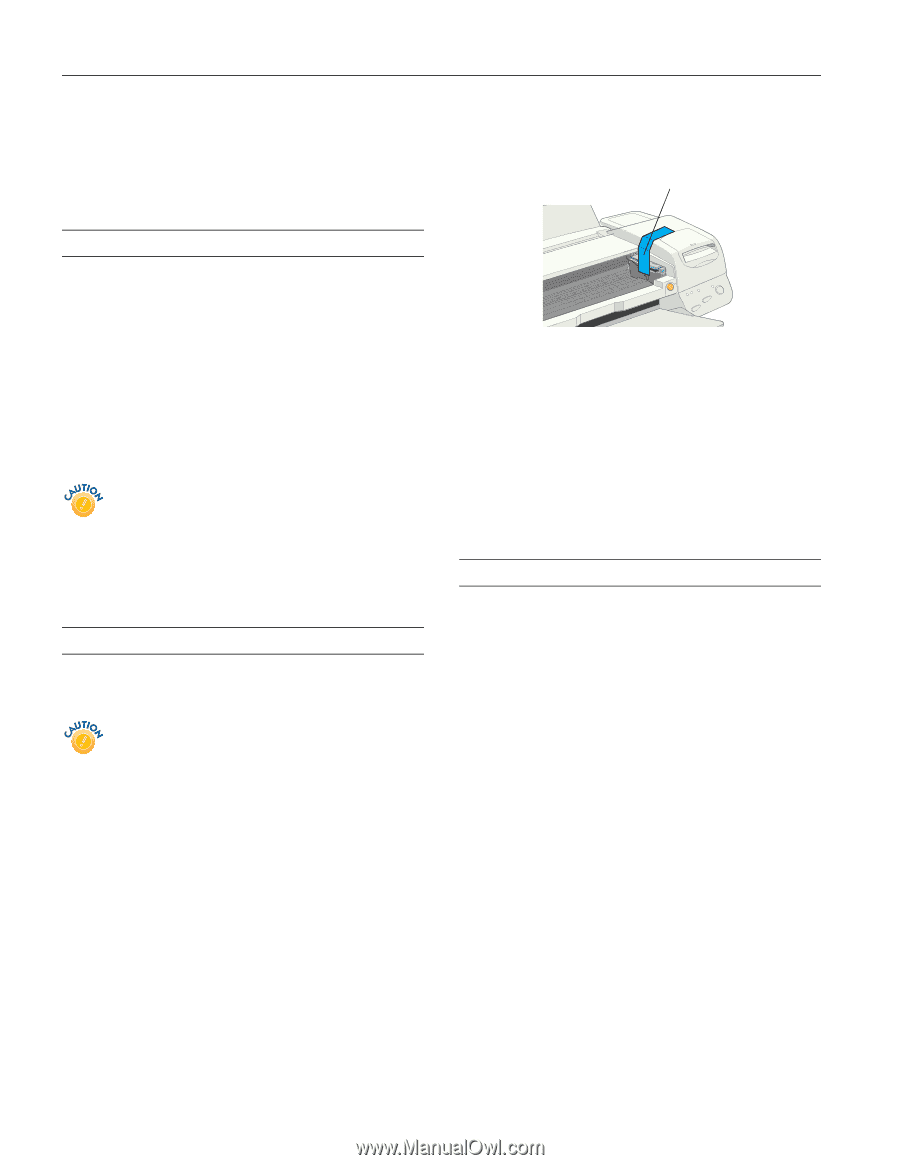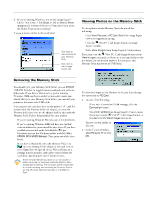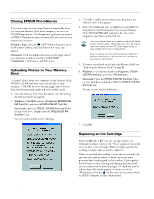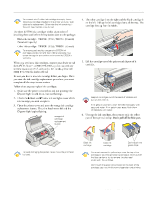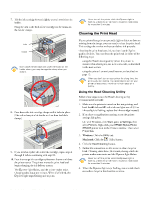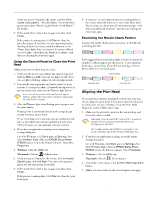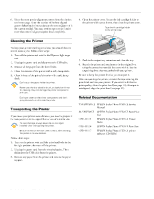Epson 875DCS Product Information Guide - Page 12
Epson 875DCS - Stylus Photo Color Inkjet Printer Manual
 |
View all Epson 875DCS manuals
Add to My Manuals
Save this manual to your list of manuals |
Page 12 highlights
EPSON Stylus Photo 875DCS 6. Select the most precise alignment pattern from the choices on the test page. Enter the number of the best aligned pattern following the instructions on the screen (pattern 8 is the current setting). You may need to repeat steps 5 and 6 more than once to align your print head completely. 4. Open the printer cover. Secure the ink cartridge holder to the printer with tape as shown, then close the printer cover. Tape the ink cartridge holder to the printer case Cleaning the Printer To keep your printer working at its best, you should clean it several times a year. Follow these steps: 1. Turn off the printer and wait for the P power light to go out. 2. Unplug the power cord and disconnect the USB cable. 3. Remove all the paper from the sheet feeder. 4. Clean the exterior of the printer with a soft, damp cloth. 5. Clean ink out of the printer's interior with a soft, damp cloth. Don't touch the gears inside the printer. Never use a hard or abrasive brush, or alcohol or thinner for cleaning; they can damage the printer components and case. Don't get water on the printer components and don't spray lubricants or oils inside the printer. 5. Push in the output tray extensions and close the tray. 6. Repack the printer and attachments in the original box using the protective materials that came with it. See the unpacking sheet that was packed with your printer. Be sure to keep the printer level as you transport it. After transporting the printer, remove the tape securing the print head and test your printer. If you notice a decline in print quality, clean the print head (see page 11); if output is misaligned, align the print head (see page 12). Related Documentation TM-SP875DCS EPSON Stylus Photo 875DCS Service Manual PL-SP875DCS CPD-11115 CPD-11116 CPD-11117 EPSON Stylus Photo 875DCS Parts Price List EPSON Stylus Photo 875DCS Printer Basics EPSON Stylus Photo 875DCS Start Here EPSON Stylus Photo 875DCS printer software CD-ROM Transporting the Printer If you move your printer some distance, you need to prepare it for transportation in its original box or one of a similar size. To avoid damage, always leave the ink cartridges installed when transporting the printer. Be sure to remove the tape used in step 4 after installing the printer in its new location. Follow these steps: 1. Turn on the printer, wait until the print head locks in the far right position, then turn off the printer. 2. Unplug the power cord from the electrical outlet. Then disconnect the USB cable from the printer. 3. Remove any paper from the printer and remove the paper support. 13 - EPSON Stylus Photo 875DCS 9/00